Write AVI
The Write AVI function allows you to save the processed video to an AVI video file. This file can then be played back using any AVI player (with the appropriate decompressor) when needed without running RoboRealm.
Interface
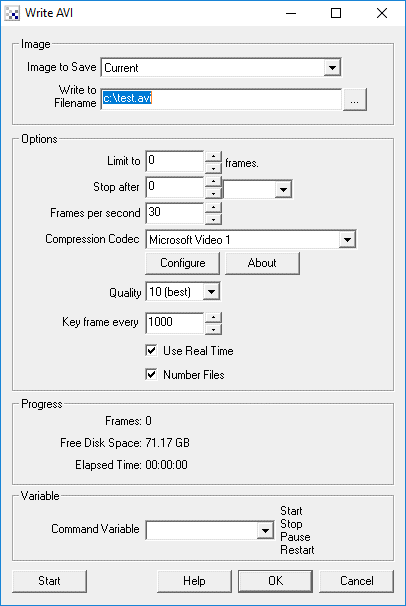
Instructions
1. Image to Save - Specify which image to save.
2. Write to Filename - Specify the file to save the recording to.
3. Limit to - To stop the recording you have two options. You can limit recording to a set number of frames and/or stop after a set amount of time (whichever comes first).
4. Stop after - Specify the time to stop recording.
5. Frame per second - Specify the number of frames per second the video should record at. Note that 30 frames a second is standard for most movies. However, if you do not need very fluid movement you can reduce the number of frames per second in order to reduce video size.
This can also be used to record a movie slower or faster than being played.
6. Compression Codec - Specify the type of compression you want to use to record the video. Note that the video size will depend greatly depending on what type of compression you use. If you are not familiar with compression codecs chose "Microsoft Video 1" which is a good general codec.
7. Configure button - To configure the compression options to a finer degree you can use the Configure button to show the compression dialog specific to the selected compression driver.
8. About button - To know more about what Compression Codec you are using press the About button.
9. Quality - Many of the codecs will allow a quality measure to be provided on how well the video will represent the true pixels. Less quality will create a smaller video file whilst higher quality video will create much larger files.
10. Keyframe every - Some compression drivers use temporal encoding which may need more keyframes when playback occurs online or with some viewers. A keyframe is a frame within the video that includes all information to reproduce that frame without having any dependent information stored in previous or next frames.
11. Use Real Time - If you use a function that may slow the image processing pipeline (such as the movement detector) you should uncheck the "Use Real Time" checkbox. This removes the actual timing of the image frames so that frames can be played back in a sequential time frame irrespective of the actual time the image frame was saved. With the checkbox checked the actual time while recording is used. This may cause the original timing not to be preserved when processing videos.
12. Number Files - To avoid overwriting files that already exist the number files checkbox will append a number to the end of the filename if the file already exists. This helps to avoid destroying existing data.
13. Command Variable - To automate the starting and stopping of video recording (i.e. through the API) you can specify a variable whose value will contain either Start, Stop, Pause or Restart as a command word which will cause the module to perform the appropriate action. Note that once read the variable will be set to blank to avoid repeating the same action more than once.
To start the recording press "Start". You can also manually stop the recording by pressing "Stop".
Note that any recording will terminate if less than 20 Megs are available on your hard disk to prevent the computer from running out of disk space.
Also note that if you do not have permissions to write to a particular location (for example c:\test.avi which is the default location) the OS may redirect that to C:\Users\Your UserName\AppData\Local\VirtualStore instead. So if you cannot find your video that you just recorded, check in that location too!
The Write AVI module will cycle files (close and open a new file) approaching 2 gigs to avoid the 2 gig limitation imposed by VFW (Video for Windows).
See Also
Media Reader
Read AVI
Write Images
| New Post |
| Write_AVI Related Forum Posts | Last post | Posts | Views |
|
"Write AVI" with the filename from variable
Is it possible to do a Write AVI with the file name provided in a variable?... |
7 year | 2 | 2492 |
|
I've managed to set up roborealm to write to AVI when movement is detected. Now I'm trying to have a new AVI video cr... |
7 year | 2 | 2624 |
|
STeven, I'm trying to set up a fixed time record based upon a condition of a certain variable SPEED. Th... |
8 year | 7 | 2899 |
|
Maximum output filesize for Write_AVI
STeven or anybody in the community, can you talk about the maximum output filesize for Write_AVI? <... |
11 year | 4 | 3129 |
|
screen recording
Is it possible to record the screen as a movie? I can use third-party software but is it possible t... |
11 year | 3 | 3113 |
|
Hello. Sorry for my English. I'm doing a little project that involves recording (10 seconds) the w... |
11 year | 3 | 3000 |
|
pleas help me connecting the button pause from the button interface to the pause fungtion in the write_avi module... |
11 year | 2 | 3223 |
|
Sent in a crash report on this. The robo file is attached. This is version 2.48.0. Write... |
11 year | 3 | 3247 |
|
Write AVI bug(?) and question
Hi, I have two questions about Write AVI module. 1. I’d like to ask yo... |
12 year | 4 | 3639 |
|
where do saved .avi files go?
I got several good clips, little 6- or 7-second .avi files that I wanted to save so I could run them over and over again and pla... |
12 year | 2 | 3150 |

Now AVM is working appreciably faster after recent algorithm update. It showed real-time action in "Object recognition" mode (... |
12 year | 117 | 22108 |
|
AVI
I am having a problem using the load avi or save avi modules. I get an error on read that says "Pl... |
12 year | 2 | 3023 |
|
Serial command to start or stop write AVI
Hello all, I'm trying to start or stop recording an AVI using a serial command. I have an AVI write and a serial module in my p... |
12 year | 2 | 3382 |

I am trying to use the Write_AVI Module to output my processed video to a file. I am finding the Wr... |
13 year | 5 | 3386 |
|
Write AVI and multiple .avi Filenames
In your Write AVI module I would like to be able to change the Filename that is created. Say with a date/timestamp na... |
14 year | 8 | 4915 |
