Dream Cheeky Missile Launcher
The DC_Missle module provides an interface to the Dream Cheeky Missile Launcher. By specifying an appropriate variable the value will be sent to the device to control its movements. For testing purposes a manual interface (see yellow arrows below) has also been provided.
Interface
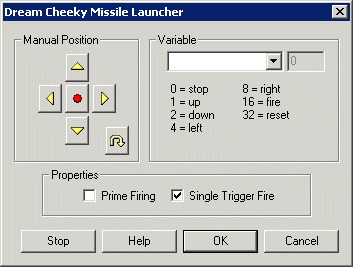
Instructions
1. Buttons - Move the DC Missile Launcher by pressing the appropriate arrows. The middle red button is for firing. To fire, hold down the button until the device has released the compressed air. This takes a couple seconds.
2. Reset - Next to the move buttons is the reset button. This will center the USB Missile Launcher and provide you with a known starting point. Note that the centering is based just on timing so if your machine is very taxed during the centering process the position may be a somewhat inconsistent.
3. Variable - Select the appropriate variable that contains the bits set based on what movement or action you want the device to perform. Note that multiple directions (up and left) can be combined into a single move command.
4. Prime Firing - Select the checkbox if you want to reduce the time between a fire command and the compressor reaching the launching point. If this button is selected the launcher will attempt to prime a launch by compressing enough air just before launch. Once a fire command is received the compressor will fire the missile and then prime the next tank.
5. Single Trigger Fire - Uncheck if you want to hold down the firebutton for as long as it takes to reach launch compression. This provides you better control over the fire button but requires you to keep holding it down for the missile to fire.
Example
![]() Try this robo-file to control your missile launcher using your keyboard.
Try this robo-file to control your missile launcher using your keyboard.
The movement numbers are
0 = stop
1 = up
2 = down
4 = left
8 = right
16 = fire
32 = reset
Thus if you wanted the device to move to the right you could specify a variable like "move" and set that variable's value (using either a VBScript program or the Set_Variable module) to 8. Note that the device keeps moving in the specified direction until that variable changes value. (like 0 for stop)
See Also
Striker Missile Launcher
For more information
USB Missile Launcher Tutorial
| New Post |
| DC_Missile Related Forum Posts | Last post | Posts | Views |
|
Dream Cheeky USB Missile Launcher Not Recognized
I have a Dream Cheeky USB missile launcher w/ webcam and RoboRealm 2.37.8 doesn't seem to recognize the device. The launcher wo... |
13 year | 15 | 10027 |

I am trying to make a usb missile launcher follow a red blob and then shoot it when it centers on it. (see attached) I am using... |
14 year | 6 | 6223 |
|
Missile Launcher not firing
I have launcher working in all direction except the launcher. When I click on the fire button it simply says loadi... |
14 year | 5 | 7101 |
|
Ok well as stated in previous posts, I have modded a usb missile launcher into a airsoft turret. The objective of the code is to... |
16 year | 3 | 4136 |
|
Vista and the DreamCheaky USB Rocket Launcher
Hello, I have recently tried Roborealm's DC_missile module on a Vista Computer with UAC disabled. Whenever I add the DC_missile... |
16 year | 5 | 5868 |
|
Dream Cheeky USB Missle Launcher Help!!!
Ok So im working on the tutorial for the usb missle launcher and ran into a problem. If i use the set variable command or try th... |
16 year | 2 | 5168 |
