Load Image
The Load Image module loads in an external image file (ppm, gif, jpg, etc) from your filesystem and overwrites the current image within the processing pipeline with that image. This module is useful if you need to refer to an external image outside of RoboRealm. For example, the Load Image module can be used to load in an image mask.
Interface
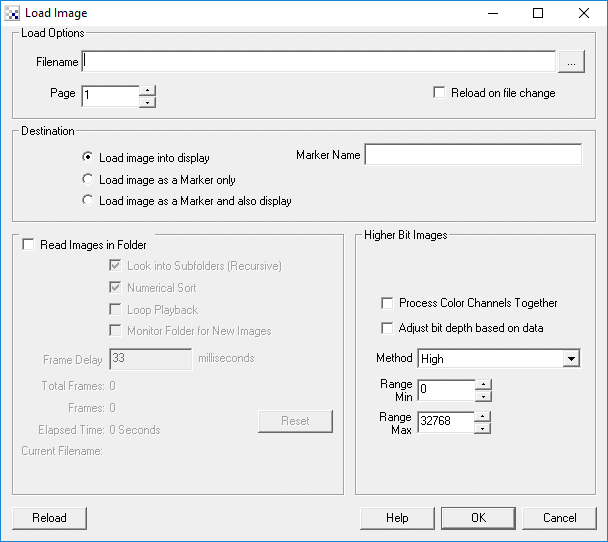
Instructions
1. Filename - Specify the filename of the image to load.
2, Load as Marker - Select the "Load as a Marker only" if you want to load the image into memory but not replace the currently viewed image. If this is unselected the current image in RoboRealm will be replaced with this image.
3. Page - For some formats there can be more than one page in the file (specifically PDFs). Specify the page number to load in a multi-page file.
4. Reload on file change - When selected the module will monitor the file date/time and reload the file if this changes. This allows the file to be reloaded if you change it outside of RoboRealm. With this unselected, the system will not attempt to reload the file unless relevant configuration changes are made to conserve disk activity.
5. If you want to load multiple images in sequence select the "Read Images in Folder" checkbox and the options below will become enabled. To read in multiple images be sure to have selected an appropriate file in the folder of those images you want to read. RoboRealm will then search the folder for appropriate images and load then in sorted succession.
6. Recursive - Select the checkbox if you want images in subfolders to also be loaded. Selecting this option will search from the specified folder and all other subfolders for images.
7. Numerical Sort - Often images have numbers in them and there is a desire to load in the images in accordance to the number within the filename. Selecting Numerical Sort will ensure that filenames that contain XXX_1.gif, XXX_01.gif, XXX_010.gif are sorted with respect to the numerical 1, 1, and 10 instead of the characters ASCII code.
8. Loop Playback - Select if you want the images to repeat after the last image has been loaded.
9. Monitor Folder - Select if you want new images added to the specified folder to be automatically loaded.
10. New Images Only - Select to load new images from the last time the application was run. This will create a _rr_last_date.dat file in each folder to record the date the last time the folder was scanned. Note, this is only needed if the application is closed and opened as if the application remains running the Monitor Folder will achieve the same function. If the application does NOT have permission to create the date files this function will NOT work.
11. Frame Delay - To change the playback speed increase or decrease the Frame Delay. That alters how quickly RoboRealm will load in the next frame.
12. Higher Bit Images - RoboRealm operates on 24 bit RGB for performance reasons. When loading in images with higher bit depths RoboRealm needs to know how to process the image into a 24 bit image. There are many ways this can be accomplished:
- High - Uses the upper 8 bits of the image
- Low - Uses the lower 8 bits of the image
- Sqrt - Square root's the image pixel to the 8 bit range
- Inv Sqrt - The Sqrt function will favor darker pixels, the Inv Sqrt favors lighter
- Center Mean - Forces the high bit range to be centered at the image mean
- Below Mean - Shows only pixel below the image mean compressed into 24 bits
- Above Mean - Shows only pixel above the image mean compressed into 24 bits
- Around Mean - Similar to Center Mean but thresholds values on either side to improve contrast
- Normalize - Determines image low and high values and scales to 24 bit
- Pseudo X - Translates image intensity into a higher color range for improved visibility
- Reinhard/Drago - High Dynamic Range reduction techniques as specified in the FreeImage.dll
- Logarithm - Takes the logarithm of the image pixel and then stretches to 8 bit range
- G->RGB - Spreads all bits of the single green channel into all RGB channels such that the true value of that single channel can be processed.
- Range Min / Max - Scales the specified range into 0 to 255 with clamping below min and above max values.
Note that the load image module is different from just loading an image to process in RoboRealm. The load image module will always load in the specified image regardless of what image is being processed or if live video is being played. The load image module can be used to load in images that are used for masking or other overlay techniques. Using the multiple image load capabilities you can also cause RoboRealm to act as if a movie file had be loaded instead.
Also note that the images loaded using the multiple image load are sorted with respect to numeric comparisons. Thus, image2.gif will be recognized as coming after image1.gif instead of image100.gif.
Variables
IMAGE_FILENAME - The currently loaded filename. Removed if no image loaded or failed to load.
See Also
Read AVI
| New Post |
| Load_Image Related Forum Posts | Last post | Posts | Views |
|
Running more than one instance of roborealm
Hello, I am trying to do folder comparisons as soon as the image collection is complete, I have a working robofile that starts p... |
8 year | 6 | 2747 |
 Load Image bug
Load Image bug
Hello, I load two images in my pipeline, a GOLD and a UUT, I pull the UUT file path from an txt va... |
8 year | 4 | 2809 |
 Image Comparison
Image Comparison
Hello, I have a folder containing 42 different templates, and another folder with 42 images in the same order and... |
8 year | 6 | 3517 |
|
Using Variable in Load Image Module?
Hello, I am trying to have my Program Read in variables from a text file that are image file paths... |
9 year | 3 | 2779 |
|
Process Images in a folder
Is it possible to read and process every single image in a folder and calculate the number of images with a specified blob area ... |
9 year | 2 | 2675 |
|
It seems Reload on file change option in Load image module does not work in version 2.80.20. Sergey... |
9 year | 2 | 3157 |
|
refreshing image
If I use the 'load image' function, it seems that it only loads the image once. I ha... |
10 year | 3 | 3258 |
|
Load_Image from network drive
Hi, I am using the Load_Image Module to load a series of pictures from a folder. This works great w... |
11 year | 2 | 3189 |
|
Reading an Image exif file
Can RR read the EXIF data from an image?... |
11 year | 5 | 3473 |
|
Load_Image marker name
Hi Steven, I miss the option to name the marker in module Load_Image. It would be ver... |
11 year | 3 | 3406 |

I try to make a "chroma key" with an image in background. The green detection seems OK but the green pixels are ... |
11 year | 10 | 4144 |

Hi again, I am using a python script to do the following: LoadImage 12 year |
4 |
3797 |
|

Hi all My first post here, and new on the program; I'm trying to figu... |
12 year | 4 | 4073 |
|
Load Image Error
I am getting the error "Unrecognized image type! Please select a jpg, png, gif, etc image file." from the Load Image module wh... |
12 year | 2 | 3449 |

Hi! I have many images, in which i need define an angle between two points (blobs) images and .robo... |
13 year | 7 | 4368 |
