Lynxmotion Seq Interface
The Lynxmotion Seq Interface module provides a direct interface from RoboRealm to the Lynxmotion Sequencer Program. The Sequencer program provides a GUI interface to creating servo motor sequences that are then sent to the SSC-32 servo controller board. By interfacing RoboRealm to the Sequencer you can now trigger complex servo sequences based on something seen using RoboRealm. Note that you need to refer to Lynxmotion.com for purchasing and downloading of the Sequencer program.
Interface
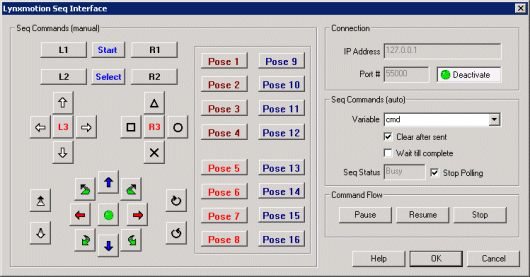
Instructions
1. Start the Lynxmotion Sequencer and ensure that the Socket Server is operational.
2. IP Address - Enter the correct IP Address of that machine that is running the Sequencer (if it is the same machine enter 127.0.0.1).
3. Port # - Type in the appropriate port number, note that the default is 55000
4. Activate - Press the Activate button to connect to the Sequencer. All buttons will then become active as seen in the above interface.
5. You can now press the appropriate button for the command to be sent to the Sequencer. The buttons are exact copies of those you would see in the Lynxmotion Sequencer Advanced Play dialog. Any sequences that are associated with that button in the Sequencer will play. Note that you need to setup and associate any servo sequences within the Sequencer program. RoboRealm simply provides an interface to that setup and is not used to create or modify button sequence associations.
6. To create automated triggering of a sequence select an appropriate variable (or type in a new one) that will be used to hold the command to be sent to the Sequencer. The variable's contents will be transmitted to the Sequencer. The following are valid commands that the Sequencer will recognize. Spaces between words need to be included as part of the command.
L1 L2 L3 R1 R2 R3 Start Select Up Right Down Left Triangle Circle Cross Square Move Forward Move Backward Turn Clockwise Turn Anticlockwise Blue Up Red Right Blue Down Red Left Up-Right Down-Right Down-Left Up-Left Green Button Pose 1 Pose 2 Pose 3 Pose 4 Pose 5 Pose 6 Pose 7 Pose 8 Pose 9 Pose 10 Pose 11 Pose 12 Pose 13 Pose 14 Pose 15 Pose 16For example, to simulate a button press of the Triangle button you would assign
SetVariable "command", "Triangle"
using the VBScript module or using the Set_Variable module.
This would cause the Lynxmotion_Seq module to send the triangle buttonpress over to the Sequencer for execution.
7. Clear after sent - If you want the variable holding the command to be cleared after being sent select the "Clear after sent" checkbox.
8. Wait till complete - As some sequences can take a while to execute you may want to pause RoboRealm while a sequence is in action to prevent another sequence from being generated and interrupting the current sequence. The "Wait till complete" will freeze RoboRealm until it receives acknowledgement from the Sequencer that the execution is over. Note that you NEED to have the "Advanced Play" interface open in the Sequencer for this action to correctly process.
9. Seq Status - shows the status of the sequencer.
10. Pause, Resume, Stop - You can pause, resume or stop the current sequence execution by pressing the appropriate buttons.
See Also
Lynxmotion SSC-32
For more information
Lynxmotion Website
| New Post |
| Lynxmotion_Seq Related Forum Posts | Last post | Posts | Views |
 RR + RIOS SSC 32
RR + RIOS SSC 32
Hi, I want to make my robot move with the lynxmotion sequencer, but when I click on the buttons, no... |
10 year | 6 | 2826 |
|
Hi I have another question: I use set_variables to set variable "command" of value "Pose 1" (which is from lynxmotion_seq in... |
16 year | 8 | 4932 |
