Transform Image
The Transform Image module provides a way to transform an image in terms of X,Y,Z rotation, scale, X,Y translation and the addition of perspective. This module provides a way to better align 2D images such that they can be further processed by other modules which might be sensitive to image transforms.The transform image module provides a more comprehensive image transform module that just the rotation, scaling, shearing and translation modules alone. Note that if your sole task is just rotation, scaling or translation it is recommended to use the individual modules as they are more specialized to their task and therefore faster operations. However, the Transform Image module does provide more options in performing these tasks together in terms of the addition of perspective and the ability to manipulate the homogeneous matrix directly. The module also attempts to keep the parameterized values (rotation, translation, scale) in sync with changes to the homogeneous matrix. Note that as the matrix can represent more transforms than just the three parameterized values can the synchronization will only be approximate. Thus making changes to the matrix and then making changes to the parameterized values may cause a slight jump in the image as the values settle to the new inputs.
Interface
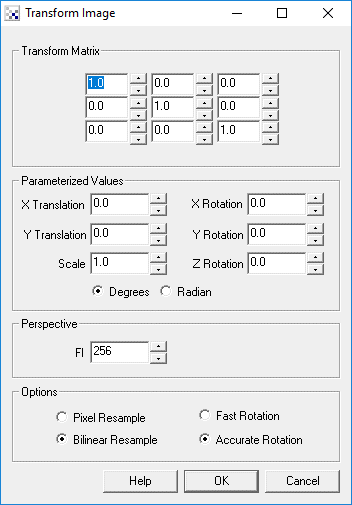
Instructions
1. Parameterized Values - Change the appropriate value to transform the image in the specific way. Note that you can either use Degrees or Radians to update those values.
2. Transform Matrix - when updating the Parameterized values the transform matrix will also update. You can change any of the matrix values to see how the changes affect the image and how they update the parameterized values. Note that the matrix has much more flexible transform abilities than the parameterized values do so the updates may not be 100% reflected in the parameterized values.
3. Perspective - to increase the perspective of the image decrease the value. If you do not want any perspective to be applied to the image set this value to zero. Perspective will cause pixels further away from the image plane (your computer screen) to shrink towards each other, with closer values being enlarged. This effect causes a sense of depth in a 2D image.
4. Options - chose the appropriate sample and speed options. Pixel Resampling is not as accurate than the bilinear resampling but is much faster to perform. Likewise Fast rotation allows quicker updates when the parameterized values or matrix values change on each new image whereas Accurate rotation will provide a better final image quality after the transform is performed. Typically the default values should provide the best quality and speed possibility but if you use variables as values using the [variable] notation in any of the parameterized or matrix values you may want to switch to Fast Rotation.
Example
| Source | Transformed Image |
 |  |
See Also
Rotation
Scaling
Shearing
Translation
For more information
Wikipedia - 3D projection
| New Post |
| Transform_Image Related Forum Posts | Last post | Posts | Views |

Hi, Can Roborealm assign new reference axis. For example, I have 2 objects. Object1 axis is 0,0,0... |
14 year | 12 | 7192 |
