Open
The Open module performs an erosion (shrinks the current white image), followed by a dilation routine (grows the current white image). Erosion followed by dilation will open objects closed by a thin boundary.
Interface
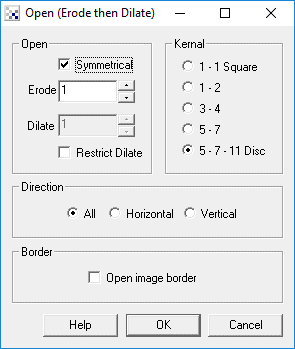
Instructions
1. Erode - Specify the number of times to perform erosion before dilation. Higher numbers will open thicker objects.
2. Symmetrical - if you wish to erode and then dilate an unequal number of times (leaving the resulting blob larger or smaller than the original) unselect the "Symmetrical" checkbox. This will allow you to specify a different number of the Dilate Count.
3. Dilate - only active if module is not symmetrical meaning the image will be eroded and then dilated an unequal number of times.
4. Restrict Dilate - if using an asymmetrical opening you may want to restrict the dilation process to NOT become larger than the original image. Selecting "Restrict Dilate" will ensure that the dilation part of the processing does not dilate parts beyond that of the original blob.
5. Kernal - Specify which kernal the open operation should use. Using a square kernal will keep square shapes square but cause round shapes to become more square. Specifying the Disc shape will cause round shapes to stay round whilst square shapes will become rounded in the corners. In between these two shapes are various other shapes that cause different side effects during opening. Chose one that best suits your needs.
6. Border - Select if you want the border to act as an object boundary and also be opened.
Example
Source Image

Open with count of 1

See Also
Blob_Split
Watershed
Close
Top Hat
Erode
| New Post |
| Open Related Forum Posts | Last post | Posts | Views |

Hello! I'd like to know, is it possible with your software to count the quantity of pieces from those kind of images as attache... |
11 year | 5 | 3645 |

Splitting blobs Hi guys. I just installed RoboRealm and I think this program is fantastic and very... |
14 year | 3 | 3341 |
