
Etrovision Camera
The Etrovision Camera module provides an interface to the Etrovision EV3151 video server to allow you to use images captured by this device within RoboRealm.The EV3151A is a compact video server that provides H.264, MPEG-4, and M-JPEG dual streams simultaneously.
Interface
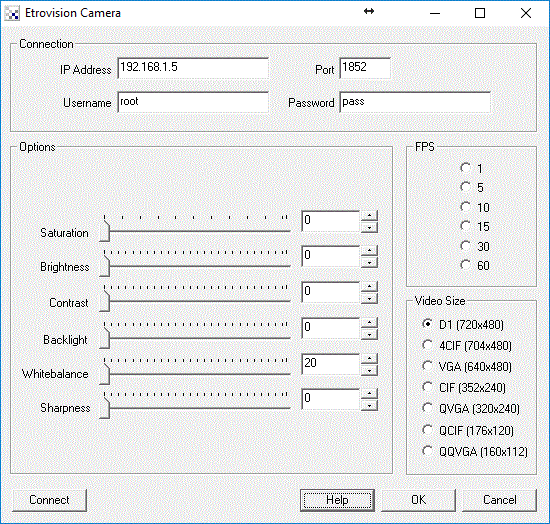
Instructions
1. IP Address - enter the IP address of the camera. If you do not know the address use the EtroScan application that was installed along with your camera to find its IP address. If this application does not provide any IP address ensure that the camera is powered and is connected to a network via a wired Ethernet link.
2. Port - enter the Port number that the camera listens to. This should be 1852 unless you have changed it.
3. Username/Password - enter in the username and password for the camera. These will be root/pass unless you have changed those. Note that it is recommended to change the username and password if you plan to make the camera available over the Internet.
4. Connect - Press the connect button to connect to the camera and start streaming the video into RoboRealm. If you have not entered the connection information correctly you will receive error messages. Correct these and try pressing the Connect button again. Once connected, the button will change function to a Stop button.
5. Saturation - If the image appears somewhat colorless try increasing the saturation which should increase the color within the image. Note that if you are using a black and white camera this setting will not change the image.
6. Brightness - If the image appears too dark try increasing the brightness to improve the image details.
7. Contrast - If the image appears too faded increase the contrast which will increase the black to white ratio which creates sharper edges and a more pronounced image.
8. Backlight - If you are taking pictures of an object in front of a bright light source try increasing the backlight value to compensate for this hard light source from overshadowing the object.
9. Sharpness - If the image appears a little blurred try increasing the sharpness to improve the details of the image.
10. FPS - Chose how quickly images are to be served from the camera. Higher FPS numbers provide smoother movements but increase the bandwidth required for viewing.
11. Video Size - The video size allows you to change the video size of the currently streaming image. Smaller sizes will require less bandwidth but provide less detail than higher resolutions. Currently the video size setting only works by clicking on a size several times and starting/stopping the connection. It appears that the camera does not respect the setting unless the active connection is severed but even this appears to be unreliable.
See Also
DLink Internet Camera
TRENDnet Internet Camera
Linksys Internet Camera
HTTP Read
For more information
Etrovision
| New Post |
| Etrovision_Camera Related Forum Posts | Last post | Posts | Views |
| None |
