Joystick Driving

![]() Download the Joystick drive robofile.
Download the Joystick drive robofile.
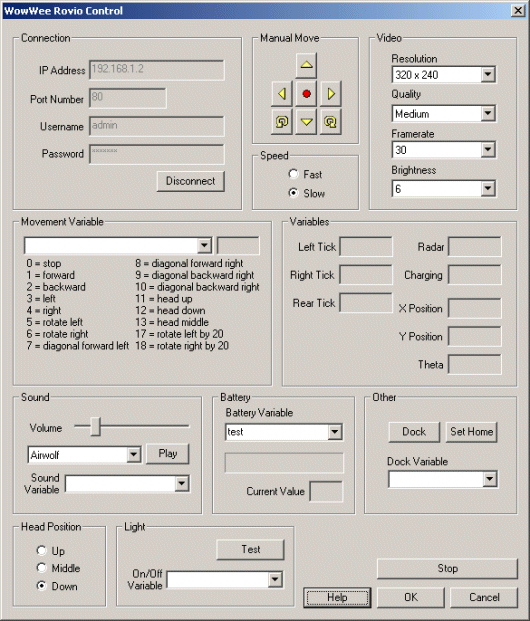 First double click on the WowWee module in the processing pipeline. It may take a while to appear since it
will immediately try to connect to the default Rovio setting at 192.168.1.10. When it does appear change the IP address
to the one you are using. If you do not know the IP address of the robot you will have to check your router information.
First double click on the WowWee module in the processing pipeline. It may take a while to appear since it
will immediately try to connect to the default Rovio setting at 192.168.1.10. When it does appear change the IP address
to the one you are using. If you do not know the IP address of the robot you will have to check your router information.
If you have already configured the Rovio in a previous robofile then the IP address should already be configured for your robot assuming the "Remember as default" in the Rovio GUI interface is set.
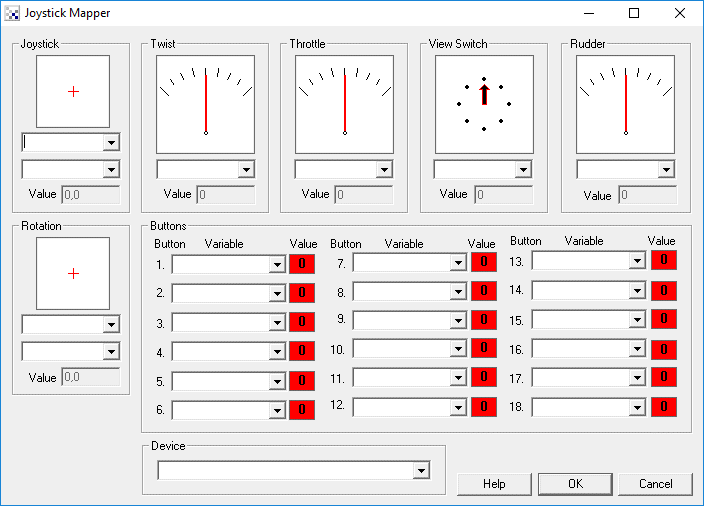 Once you get the right IP address you should see the image from the Rovio in the main RoboRealm GUI. From here
double click on the Joystick module and select your joystick device in that GUI interface. If configured correctly you
should see the gauges move in that interface in response to your joystick movements. You should also notice that the
Rovio is also moving based on your joystick commands.
Once you get the right IP address you should see the image from the Rovio in the main RoboRealm GUI. From here
double click on the Joystick module and select your joystick device in that GUI interface. If configured correctly you
should see the gauges move in that interface in response to your joystick movements. You should also notice that the
Rovio is also moving based on your joystick commands.
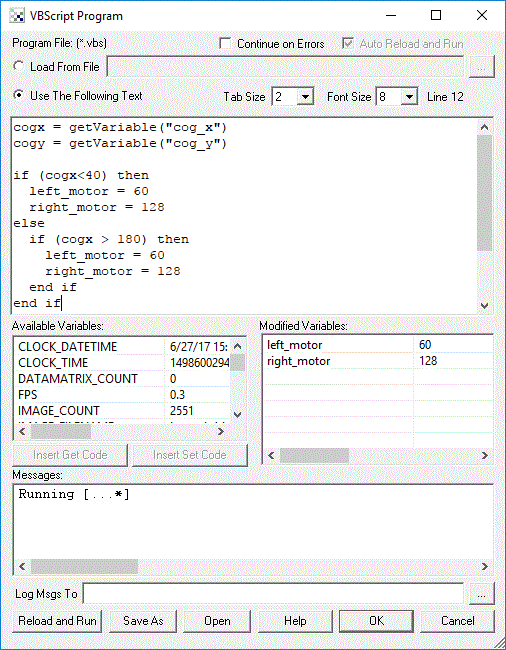 The joystick module is responsible for recording the movements of your first
joystick handle which will translate the Rovio forward, backward, left and right. Using the second
handle (assuming a Sony playstation joystick) will rotate the robot clockwise and counter-clockwise.
The buttons also perform actions:
The joystick module is responsible for recording the movements of your first
joystick handle which will translate the Rovio forward, backward, left and right. Using the second
handle (assuming a Sony playstation joystick) will rotate the robot clockwise and counter-clockwise.
The buttons also perform actions:
Button 1 - lift the head up
Button 2 - lift the head to the middle
Button 3 - lower the head down
Button 4 - switch on the Rovio's light
These buttons and joystick values are then interpreted by the VBScript module to set the "move" variable to the correct value.
- Double clicking on any module brings up that modules interface. You can explore what each module does by viewing its interface.
