Radar Avoidance

![]() Download the Radar Avoidance robofile.
Download the Radar Avoidance robofile.
Warning - as soon as this file is loaded into RoboRealm the robot will start moving. It is recommended that you pick up the robot or place on a elevated platform for testing prior to releasing the robot to roam around.
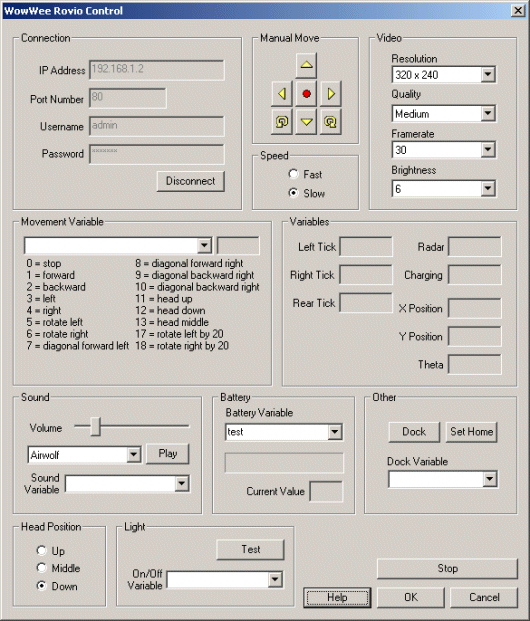 First double click on the WowWee module in the processing pipeline. It may take a while to appear since it
will immediately try to connect to the default Rovio setting at 192.168.1.10. When it does appear change the IP address
to the one you are using. If you do not know the IP address of the robot you will have to check your router information.
First double click on the WowWee module in the processing pipeline. It may take a while to appear since it
will immediately try to connect to the default Rovio setting at 192.168.1.10. When it does appear change the IP address
to the one you are using. If you do not know the IP address of the robot you will have to check your router information.
If you have already configured the Rovio in a previous robofile then the IP address should already be configured for your robot assuming the "Remember as default" in the Rovio GUI interface is set.
- Once you get the right IP address you should see the image from the Rovio in the main RoboRealm GUI and the Robot should
start moving. From here you can
place your foot infront of the robot which should cause it to stop, reverse for a period of time, turn and then continue when
the path is clear.
-
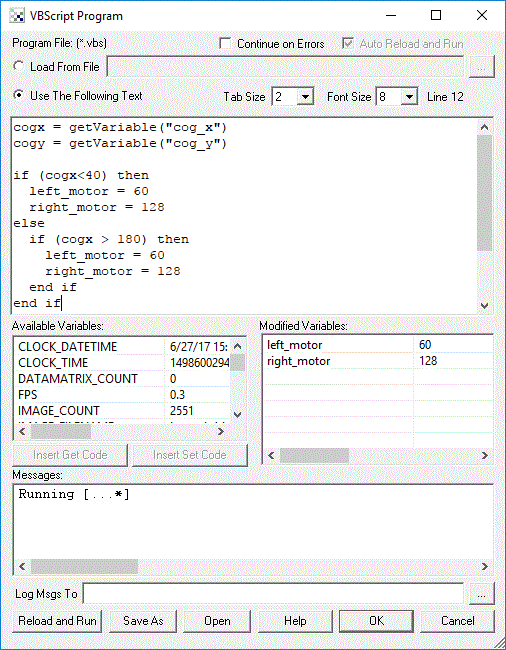 The behavior is created by monitoring the ROVIO_RADAR variable accessible when the Rovio module is running. The Rovio module
reads this information from the robot and saves it into a variable. The VBScript module then watches when this variable becomes
set (a 1) and then reverses the motion of the robot for a couple encoder ticks. The encoder ticks are numbers that increase or
decrease based on the movement of a wheel either forward or backwards. This is a simple way to ensure that the wheel rotates a set
number of times before changing the robots direction.
The behavior is created by monitoring the ROVIO_RADAR variable accessible when the Rovio module is running. The Rovio module
reads this information from the robot and saves it into a variable. The VBScript module then watches when this variable becomes
set (a 1) and then reverses the motion of the robot for a couple encoder ticks. The encoder ticks are numbers that increase or
decrease based on the movement of a wheel either forward or backwards. This is a simple way to ensure that the wheel rotates a set
number of times before changing the robots direction.
- If you find that the robot moves back too far or turns too long you can change those numbers (100 and 200) in the VBScript file
in order to change its behavior.
- Once the 'move' variable is set the Rovio module then grabs this value and passes it to the Rovio robot to complete the cycle.
