Pseudo Color
Artificially coloring an image can reveal textures and qualities within the image that may not have been apparent in the original coloring. You can use the pseudo coloring module to reveal an image's hidden texture.The Pseudo Color module colonizes the image based on its grayscale value which maps to a full RGB color range. Pseudo Color images can help to reveal image qualities that would not be readily visible within the image's true color.
The false color of a pixel is created by determined by summing its RGB values and mapping them into a 768 row lookup table. This lookup table is created by oscillating through the RGB color table from Blue to Red to create 768 unique colors.
Interface
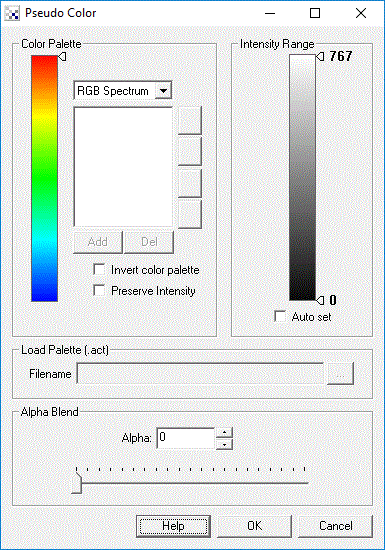
Instructions
1. Select the color palette that you would like to use. The default is the full RGB Spectrum. If you would like to create your own palette chose the "custom" (second last selection) setting which will enable the palette buttons for you to add, delete and reorder your own palette. If you wish to load your own 768 byte RGB order .act palette file select the "load palette" option (last selection) which will load in the file specified below as the palette.
2. If you want to reverse the high/low values of the palette (i.e. red to black instead of black to red) you can select the 'Invert color palette' checkbox
3. If you would like to shift the color palette grab the little palette knob seen on the right side of the color palette and drag it to the desired location. Shifting the color palette can be helpful in correlating surfaces with different lighting. For example, an image on a sunny day may have values shown in green using the RGB Spectrum palette. Taking the same image on a cloudy day would result in those values shown as red pixels. Shifting the color palette as a form of 'color correction factor' can help you better manually align those comparisons.
4. To have the module automatically set the minimum and maximum pixel intensity values used in coloring click on the 'Auto set' checkbox. When this is enabled the module with scale the color palette from the minimum value to the maximum value to ensure that the full palette colors are used.
5. If the auto set checkbox is not enabled you will see the minimum and maximum values next to two knobs on the right side of the grayscale intensity palette. You can grab these knobs to change the respective values manually. Manually setting the minimum and maximum intensity values can be helpful in more closely analyzing specific intensity ranges within images.
6. The alpha blend allows you to view a combination of the original image and the pseudo colored image
to gain a better understanding of the actual surface that is being colored.
If you would like to blend the original color image with the specified palette select the appropriate
alpha value. A zero alpha value replaces each image pixel with the palette value, a 100 value leaves
the original image intact with the colored image being completely transparent, a 50 value combines 50% of the color palette with 50% of the
original image.
Example
| Source | Pseudo Colored |
 | 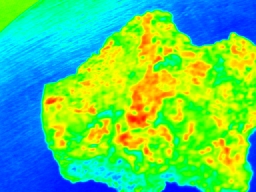 |
 |  |
 | 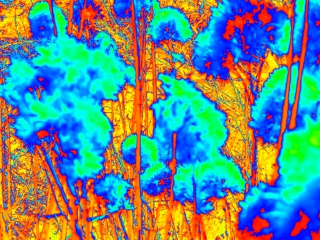 |
See Also
Color Banding
Normalize
Normalize Color
For more information
False-color - Wikipedia
| New Post |
| Pseudo_Color Related Forum Posts | Last post | Posts | Views |
|
ECE
I'm working on a project aiming to simulate a horse's vision. What I wanna do so far is to remove red color. Waiting for reply... |
16 year | 4 | 4262 |
