Population Threshold
The Population Threshold module will threshold and image based on the number of pixels within the specified window. Similar to the 'game of life' each pixel's neighborhood is scanned to determine if the non-black pixel lives in a neighborhood whose population is greater than some specified threshold. If it does then the pixel is set to white, otherwise it is set to black.This procedure will join areas of high population and eradicate areas of lower population to create an image that is more global in features with much less detail. The algorithm is useful when an image contains many small blobs that need to be connected to form larger areas that better represent the overall structure of the image.
This module is useful in reducing image noise by producing a threshold that is sensitive to population boundaries.
Interface
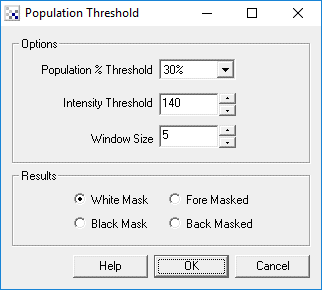
Instructions
1. Population Threshold - Select the threshold used to test if a pixel lives in a populated neighborhood. Lowering the threshold will set more pixels white, increasing the threshold will cause more pixels to disappear.
2. Intensity Threshold - Select the threshold used to determine if a pixel is to be considered on or off. You can use other thresholding (like auto-threshold) to create a binary image that is them used by the population threshold.
3. Window Size - select the size of the neighborhood that will be scanned for 'on' pixels. Note that the larger the window size the more connected the resulting blob will become but the more inexact edge boundaries will become.
4. Train button - Select the Train button to open an interface where you can specify the object to threshold to and have the module parameters be updated to achieve that goal. See the Label Object documentation for more information.
Example
| Source |
 |
| RGBFiltered to produce a noisy image |
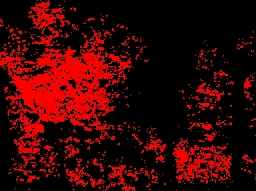 |
| Result of Population Threshold |
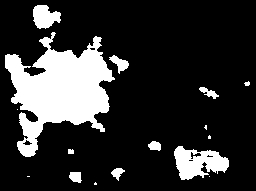 |
Variables
See Also
Blob Size
Blob Filter
| New Post |
| Population_Threshold Related Forum Posts | Last post | Posts | Views |
| None |
