Blob Size Filter
The Blob Size filter can be used to remove objects below a certain size. The Threshold histogram seen in the Blob Size interface is used to threshold the image into object/no object values. Once objects have been identified you can use the 'size histogram' slider to remove objects below a certain pixel size. Note that the pixel size is the objects pixel area.Note that this module includes an intensity threshold function. If you want to use color to create a thresholded image see the Threshold function.
Interface
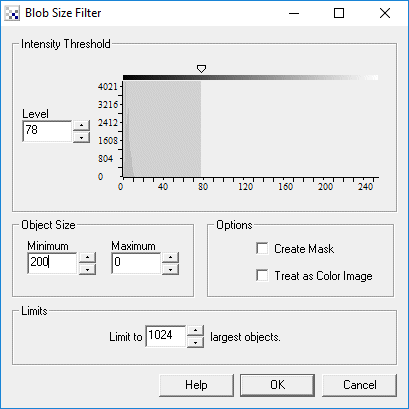
Instructions
1. Intensity Threshold - Select the appropriate threshold cutoff. All pixel intensities that fall below the cutoff will be set to black. This allows the module to determine separated blobs and their respective size. Note that if you already have a binary image specification of the cutoff may not be needed.
2. Object Size - Select the appropriate blob size to remove from the image. Enter the appropriate values into the minimum and maximum textboxes.
3. Limits - You can also chose to remove all but the X largest blobs. Enter that number into the "limit to" textbox. Note that if you specify 1 in the "limit to" textbox the pixel area value is essentially ignored.
4. Create Mask - If you want to create a binary black/white image from the results select the "Create Mask" check box.
5. Treat as Color Image - Indicates to the module to use the objects color to determine when a new object is encountered. If this is not checked any pixel that is non-zero is considered to be an object whereas any black pixel is not. Selecting this checkbox will cause objects that are next to each other but with different colors (such as the Color Mask after the Color Filter module) to be analyzed separately.
Example
| Original Image | Blobs < 240 removed |
 |  |
Variables
BLOB_SIZE_COUNT - The number of remaining objects after the blob size module is done.
See Also
Threshold
| New Post |
| Blob_Size Related Forum Posts | Last post | Posts | Views |
| None |
