
Pololu Maestro
The Pololu Maestro is a very compact solution for controlling up to six radio control (RC) servos from a computer or microcontroller. The Pololu Maestro RoboRealm module provides a way to interface the visual processing of RoboRealm into servo movements using the Pololu Maestro board.While the Pololu Maestro is compatible with the MiniSSC II protocol the RoboRealm module provides access to the more advanced features available in the Pololu specific protocol such as servo speed, resolution, neutral point, increased range and access to multiple servo banks. The Maestro module within Roborealm uses the USB protocol to avoid the confusion of which COM port to select as well as to expose the more advanced capabilities of the board.
Note that the interface supports up to 24 servos to accommodate both the Micro and Mini Maestros line of products. Thus, if using the Micro Maestro servos 7-24 will simply not work as the board only supports up to 6 servos.
Interface
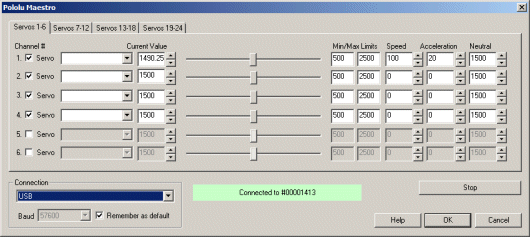
Instructions
1. Enable - To enable/disable using a particular servo you can click on the checkbox next to each channel. A disabled servo will not be sent any signals.
2. Servo/Input/Output text - indicates the mode that the particular channel is set to. Input mode is read only and will disable all controls except for variable selection which will then hold the input value. Output and Servo will produce those values on the appropriate pins. To change the mode you will have to use the Pololu Maestro Control Center application. Be sure to press Apply All in order to send the changes to the Maestro. Note that you will have to exit RR in order to run that application and vice versa.
3. Variables - Select the appropriate variables that contain or will contain the position value that will be sent to the servo board. This is used to automatically change the servo values based on your VBScript (using the SetVariable function) or Plugin based program.
4. Current Value - To manually set the servo position type in the appropriate number (500-2500, 1500 is the default neutral) into the text area or use the slider to adjust the value. The servo position will be updated as appropriate. Note that the current limits of 500 and 2500 will most likely be beyond the capabilities of your servos so you may want to tighten the range.
5. Sliders - You should be able to move your servos by dragging the sliders to the right or left or by specifying a number within the current value text box. If the servos do not move check your USB cable and/or board power connections.
6. Min/Max Limits - You can also use the min/max limits to ensure that even if the variables specify large or low values (due to programming errors) that the board does not actually attempt to move the servos above or below the specified limits. This can be used as an additional precaution in case your servos cannot physically move beyond certain limits.
7. Speed - You can set the servo speed using the provided text box. Using 0 will move the servo as quickly as possible. Setting it to 1 will move the servo very slowly to the destination position. Using 127 will move it quite quickly to the appropriate position.
8. Acceleration - You can set the servo acceleration using the provided text box. Using 0 will accelerate the servo as quickly as possible. Setting it to 1 will accelerate the servo very slowly to the top speed. Using 127 will accelerate it quite quickly to the appropriate speed.
9. Neutral - If your base servo position is different from 1500 you can change the neutral position of the servo by adjusting the neutral number.
10. STOP - Press STOP if you need to quickly disable all the servos and return them to the middle or neutral (128) position.
11. Connection - In most cases when connected via a USB cable the Maestro will be functioning over USB. In those cases where you need to control the Maestro over a long distance a serial cable will fair better than a USB one. In that case a serial connection from the PC to fed into a serial to TTL converter that is then connected to the Maestro. Because the protocol is now different, you can switch the module to use serial communication instead of USB communication. When doing so, be wary of the baud rate. It will have to be set to a level that is compatible with your USB to serial (from the PC) and the serial to TTL cable (into the Maestro). 9600 baud will probably work but that will cause the servo to have a choppy movement. Faster baud rates are recommended.
Variables
POLOLU_MAESTRO_MOVING - equals 1 when any servo is moving, 0 when all have stopped (or failed to reach their target) X_MOVING - equals 1 when the servo associated with the variable X is moving. For example the presence of the variable pan_MOVING would mean that the servo associated with the variable 'pan' is still moving towards whatever the value within the variable 'pan' is.
See Also
Pololu_SSC
For more information
Pololu Maestro
| New Post |
| Pololu_Maestro Related Forum Posts | Last post | Posts | Views |
|
servo control
Hi I am using the example of "follow red object" using a single servo (for now) and a Pololu Maestro 6-channel con... |
7 year | 2 | 3004 |
 Missing hardware error when trying to run a Pololu Maestro over USB
Missing hardware error when trying to run a Pololu Maestro over USB
I receive a hardware not found error when I try to select the USB interface in the Pololu Maestro module. | 7 year | 3 | 2342 |
|
temperature sensor
First time user, really newb question. I currently setting up an HVAC system, im trying to convert temperature sensor info. I ha... |
11 year | 2 | 3334 |
|
pololu servo control via xbee
Hi, I have been using roborealm for controlling my pololu maestro 6 servo controller via a joystick and it works fine... |
12 year | 11 | 4976 |

Hi, I bought the licence of the last roborealm version and I have a problem with pololu micro-maestro. | 14 year | 32 | 11065 |
|
How to read input mode in Pololu Maestro
Hi, I’m building underwater ROV. I’m using Pololu Maestro to drive ESC and servos, but I need also... |
14 year | 7 | 5401 |
|
Maping joystick to servos
Hi, Is there a step by step guide to setting up joystick control of the mini maestro servos?... |
14 year | 4 | 5892 |
|
I am using a pololu mini maestro 12. whenever I launch my roborealm software, it recognizes my camera without a problem, but whe... |
14 year | 12 | 9052 |
