
LeapMotion Controller
The LeapMotion Controller module provides an interface into the LeapMotion Controller device such that values generated by the device can be utilized within RoboRealm. The Controller produces a significant amount of information about hands and fingers including orientation and position. These values can be assigned to RoboRealm variables and reacted upon in the same manner as a Joystick, Mouse, etc.The Controller uses a stereo IR camera along with IR emitters to create an ideal hand segmentation environment. Note that in high ambient IR areas the controller will enter into a robust mode that attempts to compensate for ambient IR.
Because your hands are occupied with performing actions, the usage of position or orientation data can become unreliable as your hands enter or leave the sensor area. This can create problems when controlling sensitive devices that may receive irregular signals when your hands lose tracking. Because of this the module has several trigger actions that can start data capture.
Interface
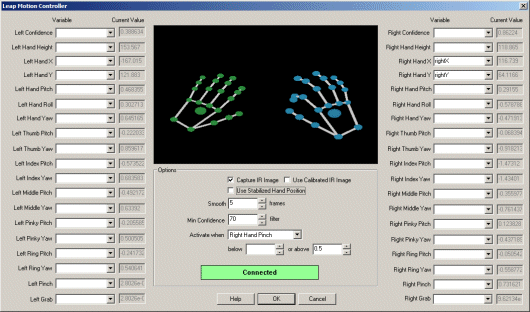
Instructions
1. Skeleton View - Once activated the module will connect to the Controller and show the skeleton view of your hands in the module interface.
2. Variables - Select or specify a variable that will contain the associated value. Once your hand is visible to the sensor the value associated with each value will be displayed in realtime next to the variable. Once specified the variable will contain the value and can be used to trigger actions in other modules.
3. Capture IR Image - The device utilizes two IR sensitive cameras. The video images can be received from these two cameras and displayed in the main RoboRealm interface to be further processed. As the cameras have a significant field of view (approx 150 degrees) the images are significantly warped. Checking the "Use Calibrated IR Image" will correct for this warping such that the two images can be compared for depth.

4. Stabilized Hand Position - The device has the ability to stabilize the hand position to help in finer control for certain applications. Note this is only for a hand's position and does not stabilize other numbers.
5. Smooth - To provide a more stabilized number for all variables you can specify how many frames will be averaged together to produce a sensor value. The higher the smoothing number the more stable the result will be but will slow down the reaction time to change.
6. Min Confidence - Specify the minimum confidence needed for the values to be recognized. This helps to eliminate values when the hands are only partially recognized due to entry and exit in the field of view or when the hands are too far back or forward.
7. Activation - To ensure that values are not used unless desired the module provides an activation trigger that when valid will enable all values otherwise the values will not be updated. You first select what gesture will activate the values and then specify what that value should be (above or below a threshold) will trigger activation. Note, once you chose an activation gesture that gesture cannot be used in any way that will cause the gesture to become invalid as updating will stop. Thus if you use Pinching as an activation gesture and also plan to use that to specify the distance between a gripper, once the pinch falls below a certain value it will stop any updates. Therefore, be sure to use a gesture for activation that you do NOT intend to use for control.
![]() Click Here to download an example that will cause your
mouse to follow your right hand ONLY when you pinch your finger and thumb.
Click Here to download an example that will cause your
mouse to follow your right hand ONLY when you pinch your finger and thumb.
![]() Click Here to download an example that will cause your
speaker to beep based on the height of your right hand ONLY when you pinch your finger and thumb.
Click Here to download an example that will cause your
speaker to beep based on the height of your right hand ONLY when you pinch your finger and thumb.
![]() Click Here to download an example that will
allow you to draw in the main RoboRealm image in green based on the position of your right hand and red based
on the position of your left hand but ONLY when you pinch your finger and thumb. If you grasp your right
hand it will clear the image.
Click Here to download an example that will
allow you to draw in the main RoboRealm image in green based on the position of your right hand and red based
on the position of your left hand but ONLY when you pinch your finger and thumb. If you grasp your right
hand it will clear the image.
Variables
LEAP_LEFT_HAND_ACTIVE, LEAP_RIGHT_HAND_ACTIVE - indicates that a particular hand is active
See Also
Creative Senz3D
Microsoft Kinect
OpenNI Kinect
For more information
LeapMotion Controller
| New Post |
| LeapMotion_Controller Related Forum Posts | Last post | Posts | Views |
| None |
