Flicker
The Flicker module is used to stabilize your image when in lower light situations. Similar to the frame averaging module the Flicker can filter out those values that are sporadic and mainly serve as image noise. In particular, when detecting the color blue in low light situations black objects can appear to have a blue hue to them. This can be seen when using the RGBFilter set to filter out blue in a dark environment. You will notice that many of the black areas will be detected as having some blue components that flicker violently within the image.To stabilize the video image and identify solid blue areas (such as a blue ball) the Flicker module will monitor the past few frames and will set pixels as being 'on' only if the past frames have had the same pixel on (think of a temporal mode filter). In effect this module will filter out pixels that are changing very rapidly from frame to frame. This flickering of colors is exaggerated in lower light situations.
Note that this filter only operates on binary images. It considers any pixel value < 128 to be off and >=128 to be on.
Interface
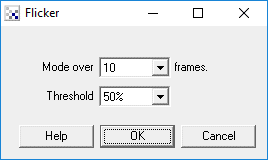
Instructions
1. Select how many frames you would like to monitor when trying to reduce the image flicker. Note that the more frames
you select the larger the image updates will lag. This can be seen when moving a detected object across the video
frame by the presence of a movement tail lagging behind the actual object.
2. Select the threshold that below which the pixel is considered off and above which the pixel is considered on. You
can change this value to reduce the flicker of the image while keeping the image lag low but you will sacrifice
parts of the object that are not completely stable.
Example
| Source | RGBFilter Blue with noise |
 | 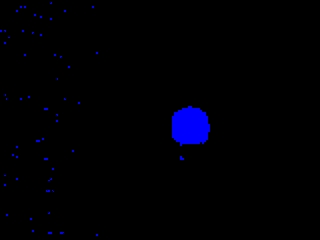 |
| Flicker | |
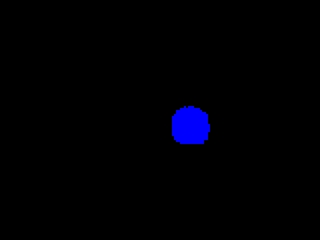 |
It is a little difficult to understand the filter from a static point of view. Below we have included 15 second clips from the video camera to better demonstrate the effect.
 The
original video without any filters. Notice the flickering of pixels even when encoded in MPEG. The dark area
to the left is also flickering but since the intensity is very low you will not notice.
The
original video without any filters. Notice the flickering of pixels even when encoded in MPEG. The dark area
to the left is also flickering but since the intensity is very low you will not notice.
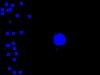 The image RGBFiltered to blue. You can now easily see the issue with the image. The dark area on the left side
has many small noise pixels that flicker violently. You can also notice the area just around the ball is also
flickering and does not define the circular quality of the ball as best it could.
The image RGBFiltered to blue. You can now easily see the issue with the image. The dark area on the left side
has many small noise pixels that flicker violently. You can also notice the area just around the ball is also
flickering and does not define the circular quality of the ball as best it could.
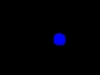 Finally, the processed image sequence using the Flicker filter. This video sequence is not particularly
interesting except unless you see the previous video. This sequence just shows the blue ball with almost no
flickering around the ball or even in the dark area to the left. We now see a nicely defined blue ball that can be
easy to detect even in lower light conditions.
Finally, the processed image sequence using the Flicker filter. This video sequence is not particularly
interesting except unless you see the previous video. This sequence just shows the blue ball with almost no
flickering around the ball or even in the dark area to the left. We now see a nicely defined blue ball that can be
easy to detect even in lower light conditions.
The Flicker module is a great example of how you can use multiple video frames to produce a better image than a single frame can provide. Note that similar (but not as stable) effects can be created using the frame averaging and frame integration techniques.
See Also
Frame Averaging
Frame Integration
RGB Filter
| New Post |
| Flicker Related Forum Posts | Last post | Posts | Views |
 Bug in IMAGE_DATETIME variable
Bug in IMAGE_DATETIME variable
Hi, There seems to be a bug in the IMAGE_DATETIME variable. I am using the Display_DateTime module,... |
13 year | 5 | 3279 |
