Display Line
The Display Line module provides a way to draw lines based on line coordinates.
Interface
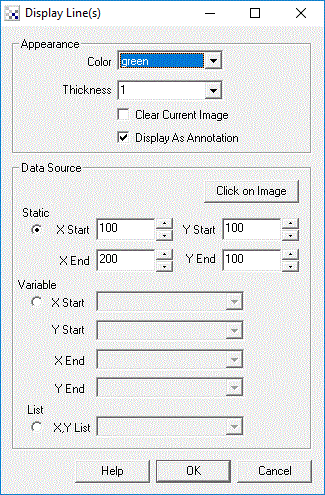
Instructions
1. Color - Select the appropriate line color.
2. Thickness - Select how thick the line should be.
3. Display as Annotation - Select if you want the graphic to be draw after all processing has been completed. If this is NOT selected then the next module in the processing pipeline will see the graphic as if it were part of the image and process it accordingly.
4. Data Source - Select where the line coordinates should be taken from.
5. Clear current image - Select to clear the current image and draw the graphics on a black image.
Example
| Display Line |
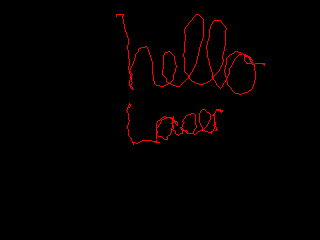 |
![]() Click here
to load the configuration used to draw the above graphic using laser light! Be sure that the room is somewhat dark
otherwise you will get sudden unexpected lines drawn in the screen. To reset and start a new drawing
double click on the last module (MATH), select the first image as Current (the image will clear) and then
set it back to Last. You can then begin drawing again.
Click here
to load the configuration used to draw the above graphic using laser light! Be sure that the room is somewhat dark
otherwise you will get sudden unexpected lines drawn in the screen. To reset and start a new drawing
double click on the last module (MATH), select the first image as Current (the image will clear) and then
set it back to Last. You can then begin drawing again.
See Also
Display Arrow
Display Point
Display Image
| New Post |
| Display_Line Related Forum Posts | Last post | Posts | Views |

Hello! Which are the coordinates that I set to draw the two lines (green and purple) I've drawn in... |
12 year | 6 | 4017 |
|
Hi, I'm new here. Is there anyway to draw arc in Roborealm? What i know is that it can draw circle... |
14 year | 6 | 3839 |
