Keyboard Driving

![]() Download the Keyboard drive robofile.
Download the Keyboard drive robofile.
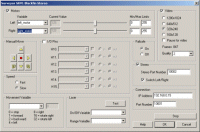 First double click on the Surveyor_SRV1b module in the processing pipeline. It may take a while to appear since it
will immediately try to connect to the default SRV setting at 192.168.1.15. When it does appear change the IP address
to the one you are using. If you do not know the IP address of the robot you will have to check your router information
or see the Surveyor forum
for more information.
First double click on the Surveyor_SRV1b module in the processing pipeline. It may take a while to appear since it
will immediately try to connect to the default SRV setting at 192.168.1.15. When it does appear change the IP address
to the one you are using. If you do not know the IP address of the robot you will have to check your router information
or see the Surveyor forum
for more information.
- Once you get the right IP address you should see the image from the SRV in the main RoboRealm GUI. From here you can
now use the cursor keys to move the robot. Using cursor left and cursor right to rotate left and right. Use
the cursor up and down keys to move the robot forward and backward.
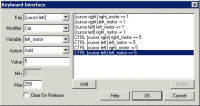 You can change which keys cause which movement (or add other keys to move at different speeds) by double clicking
on the Keyboard_Read module in the pipeline. Once that interface appears you can click on each of the line
items that specify the keys in use to modify them to other keys. If you want to add keys, select an existing key
and press Add which will create a new entry.
You can change which keys cause which movement (or add other keys to move at different speeds) by double clicking
on the Keyboard_Read module in the pipeline. Once that interface appears you can click on each of the line
items that specify the keys in use to modify them to other keys. If you want to add keys, select an existing key
and press Add which will create a new entry.
- Note that a speed of 128 is neutral (no movement) whilst 0 is all back and 255 is all forward. For example, try
adding a keystroke that will cause the SRV to move forward at top speed!
- Note how the change of a variable in the keyboard module is passed to the SRV module as specified in the Motors area of the SRV GUI configuration screen. Thus these variable can be changed based on different input and still cause the same reaction in the robot. The concept of variables offer a cross-point between different input and output devices.
