Keyboard Driving

![]() Download the Keyboard drive robofile.
Download the Keyboard drive robofile.
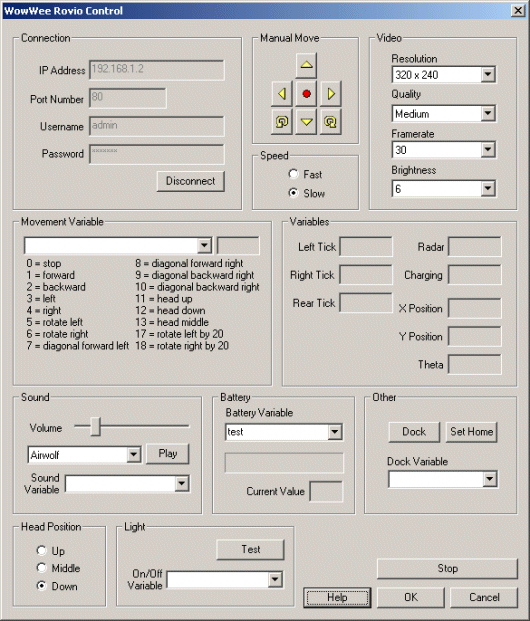 First double click on the WowWee module in the processing pipeline. It may take a while to appear since it
will immediately try to connect to the default Rovio setting at 192.168.1.10. When it does appear change the IP address
to the one you are using. If you do not know the IP address of the robot you will have to check your router information.
First double click on the WowWee module in the processing pipeline. It may take a while to appear since it
will immediately try to connect to the default Rovio setting at 192.168.1.10. When it does appear change the IP address
to the one you are using. If you do not know the IP address of the robot you will have to check your router information.
- Once you get the right IP address you should see the image from the Rovio in the main RoboRealm GUI. From here you can
now use the cursor keys to move the robot. Using cursor left and cursor right to translate left and right. Use
the cursor up and down keys to move the robot forward and backward.
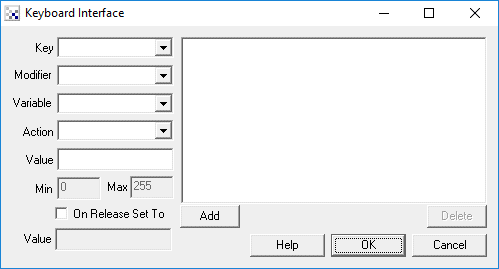 You can change which keys cause which movement (or add other keys to move at different speeds) by double clicking
on the Keyboard_Read module in the pipeline. Once that interface appears you can click on each of the line
items that specify the keys in use to modify them to other keys. If you want to add keys, select an existing key
and press Add which will create a new entry.
You can change which keys cause which movement (or add other keys to move at different speeds) by double clicking
on the Keyboard_Read module in the pipeline. Once that interface appears you can click on each of the line
items that specify the keys in use to modify them to other keys. If you want to add keys, select an existing key
and press Add which will create a new entry.
- Note how the change of the move variable in the keyboard module is passed to the Rovio module as specified in the Movement Variable area of the Rovio GUI configuration screen. Thus this variable can be changed based on different input and still cause the same reaction in the robot. The concept of variables offers a cross-point between different input and output devices.
