
Spherical Transform
The Spherical Transform performs a circular unwarping of an image in order to produce a more usable image with regards to lines and distortion effects produced by wide angles lens. Similar to the Radial Distortion and Polar Transform this module assumes a circle image taken from a wide angle lens and provides you with many image warping controls in order to rectify the image.The spherical transform is different than traditional image rectification performed by the Radial Distortion and Fisheye Transform modules in that it attempts to preserve more of the border objects rather than eliminating them from the resulting image. This helps to preserve the wide angle nature of the lens in that more objects are kept in view but adjusted for the lens distortion.
Interface

Instructions
1. Deflation - Select what type of lens you are using in order to start the initial deflation. In essence Deflation "pops" the balloon under the image by shrinking objects in the center of the image to a more normal size. Objects in the middle of a wide angle lens will become much larger than surrounding objects due to the shape of the lens.
2. Radius - Specify the radius of the circle within the image. The objective here is to increase or decrease this value until the edges of the image become as straight as possible. Either changing the number directly or by clicking on the up and down arrows you will be able to interactively explore which number works best.
3. Center X,Y - Use the Center values to move the center of the sphere to the right location. If your resulting transform appears to be lopsided try increasing/decreasing the center values to find the exact middle of the lens within the image.
4. Zoom X,Y - If the transform creates a resulting image that is larger than the current image use the Zoom number to reduce (or increase) the size of the image such that you can see as much of the valid image data within the current image viewing area. Note that you can uncheck the "Maintain Zoom Aspect" to zoom the X and Y directions independently. This may be needed if your lens is slightly oval rather than a perfect circle.
5. Stretch X,Y - To stretch the image in the X and/or Y direction change the numbers accordingly. Note that this does not affect the transform in the way that the previous numbers do. Stretching simply resizes the final image transform to other dimension and adjusts the pixels accordingly.
6. Trans X, Y - If your resulting transform is not quite centered in the viewable image area use the Trans X,Y to shift the image in the appropriate direction to maximize the image area taken by the transform.
Example
| Source |  |
| Default Transform | 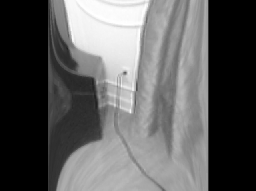 |
| Set Radial |  |
| Set Center X,Y |  |
| Set Zoom X,Y |  |
| Set Trans X,Y |  |
See Also
Fisheye Transform
Polar Transform
Radial Transform
| New Post |
| Spherical_Transform Related Forum Posts | Last post | Posts | Views |
| None |
