Flatten
The Flatten module (aka Pixel Division) attempts to deal with uneven lighting within an image. Images are taken in low light situations such as with flash or with cameras with uneven lighting distributions or scenes with an overhead cast shadow are uneven in lighting distribution throughout the image. This significant artifact revels itself once you attempt to segment the image using the flood fill, threshold, RGB Filter, etc. modules in that the segmentation appears uneven across the entire image as the lighting changes.The traditional technique used to deal with such situations require averaging over a large area of the image followed by subtraction of that average from the original image. This technique was illustrated in our Surveyor Trail following tutorial. As this technique works well for many images that have highlights or large shadow areas this technique with several refinements has been added as a distinct module.
This module is particularly useful when removing highlights or shadows. The examples below show flash light correction, shadow removal, highlight correction and another shadow removal.
Interface
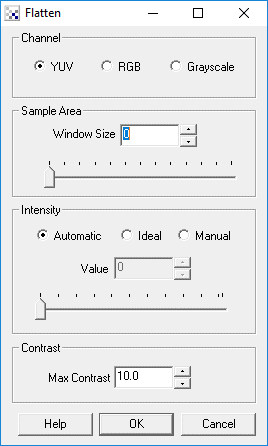
Instructions
1. Sample Area - The sample area defines how much the a localized area the module should look at when determining the appropriate region intensity. Decreasing the size will reduce the image to the result of an edge detection method, whilst increasing the sample area will focus more on larger areas of the image.
2. Automatic Intensity - The automatic intensity mode will attempt to produce an image that averages in intensity at 128. This creates a intensity image that allows for good contrast.
3. Ideal Intensity - The Ideal Intensity mode will check the image for the most common intensity mode and produce a final image that is close to that intensity mode. This is useful if your image appears too dark using the automatic mode. Note that this mode can become confused and produce an overly dark or bright image.
4. Manual Intensity - There are times when both previous intensity modes will fail. At that point you can select the manual intensity mode to produce images that appear correct.
5. Max Contrast - The module will also apply a localized contrast enhancement to pixel in order to bring out details. Sometime this adjustment can create too extreme an enhancement. The Max Contrast value can be used to restrict this contrast enhancement to something more reasonable. Note, this only happens in images which are predominately dark.
6. Freeze Transform - The flatten module is very effective at evening out irregular lighting or dark aberrations that happen with some lenses. Using the flatten module one can use a blank image (i.e. one without a product/item/etc) to determine background illumination and then "freeze" the transform such that the same transform will be applied to successive images without adjusting to the content of the image. In this way the module can be calibrated to a background flatten transform and provide the same transform once a product is placed in view.
Example
| Source | Light Flattened |
 |  |
 |  |
 | 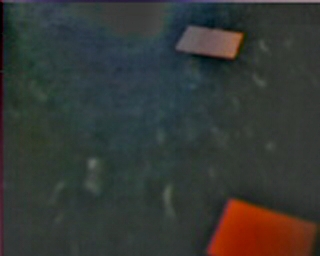 |
 | 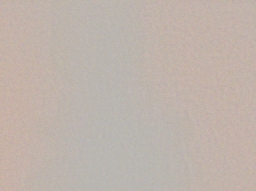 |
See Also
Equalize
Normalize
Color Balance
| New Post |
| Flatten Related Forum Posts | Last post | Posts | Views |

Hi, I'm trying to remove the amp glow from a astronomical image. My logic seems sound, but alas my... |
14 year | 4 | 4041 |
