Fun with Roomba
 Keyboard Driving Want
to just drive your Roomba around using your PC keyboard? Try this robofile out to understand how to trigger movements
based on key presses in RoboRealm. This demo requires a PC, RoboRealm and the Roomba serial cable.
Keyboard Driving Want
to just drive your Roomba around using your PC keyboard? Try this robofile out to understand how to trigger movements
based on key presses in RoboRealm. This demo requires a PC, RoboRealm and the Roomba serial cable.
 Joystick Driving If
the keyboard is not your desired interface try the joystick control instead. The joystick is superior to the keyboard
driver as it can specify different speeds based on the pan/tilt of the joystick. This allows finer control over your
Roomba than just using key presses. This demo requires a PC, RoboRealm, Joystick and the Roomba serial cable.
Joystick Driving If
the keyboard is not your desired interface try the joystick control instead. The joystick is superior to the keyboard
driver as it can specify different speeds based on the pan/tilt of the joystick. This allows finer control over your
Roomba than just using key presses. This demo requires a PC, RoboRealm, Joystick and the Roomba serial cable.
 Chasing Light A natural
behavior of most animals is to avoid or target light. For example, after a pigeon accidentally flew into our building it kept trying to
fly up towards the ceiling and kept bumping into the overhead fluorescent lights. Once it determined that the way was blocked
it would try the next light in an effort to fly towards sunlight and escape the confines of the building. This demo works
best at night/evening time where a single light source can be determined in the environment. This demo requires a PC, RoboRealm, Camera
and the Roomba serial cable.
Chasing Light A natural
behavior of most animals is to avoid or target light. For example, after a pigeon accidentally flew into our building it kept trying to
fly up towards the ceiling and kept bumping into the overhead fluorescent lights. Once it determined that the way was blocked
it would try the next light in an effort to fly towards sunlight and escape the confines of the building. This demo works
best at night/evening time where a single light source can be determined in the environment. This demo requires a PC, RoboRealm, Camera
and the Roomba serial cable.
 Laser Steering A fun
way to steer the Roomba using a laser pointer. Point the laser within view of the Roomba's camera and it will attempt
to move towards the laser. This demo requires a Penlight Laser, a PC, RoboRealm, a Camera
and the Roomba serial cable.
Laser Steering A fun
way to steer the Roomba using a laser pointer. Point the laser within view of the Roomba's camera and it will attempt
to move towards the laser. This demo requires a Penlight Laser, a PC, RoboRealm, a Camera
and the Roomba serial cable.
 Chasing Movement Detecting
movement is also a useful behavior for a robot to have. The issue with mobile robots is how to remove the movement
caused by the robot versus what it moving independently. This works best when lots of light is present (to ensure images are sharp and not
blurry) and when one object only is moving in the scene. This demo requires a PC, RoboRealm, a Camera
and the Roomba serial cable.
Chasing Movement Detecting
movement is also a useful behavior for a robot to have. The issue with mobile robots is how to remove the movement
caused by the robot versus what it moving independently. This works best when lots of light is present (to ensure images are sharp and not
blurry) and when one object only is moving in the scene. This demo requires a PC, RoboRealm, a Camera
and the Roomba serial cable.
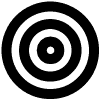 Finding a Bullseye Target
Thinking about a better indicator for the homebase for the Roomba? A bullseye has some nice properties that can easily be
exploited to extract it out from a scene even when moving. This demo requires a PC, RoboRealm, a Camera
and the Roomba serial cable.
Finding a Bullseye Target
Thinking about a better indicator for the homebase for the Roomba? A bullseye has some nice properties that can easily be
exploited to extract it out from a scene even when moving. This demo requires a PC, RoboRealm, a Camera
and the Roomba serial cable.
 Line Following
Robotics 101 always includes a Line Following Demo. In this case we use a camera as the sensor instead of a line sensor. It is a useful
way of getting your robot to a known location. When vision is used for this purpose the lines don't even need to be continuous
and can take the form of stepping stones if you run out of black electrical tape! (i.e. black electrical tape makes for nice lines
for robots to follow).
Line Following
Robotics 101 always includes a Line Following Demo. In this case we use a camera as the sensor instead of a line sensor. It is a useful
way of getting your robot to a known location. When vision is used for this purpose the lines don't even need to be continuous
and can take the form of stepping stones if you run out of black electrical tape! (i.e. black electrical tape makes for nice lines
for robots to follow).
 Eating Breadcrumbs
The Roomba is after all a vacuum, so how better to demonstrate that by having it eat breadcrumbs that specify a path for the robot to
follow! This demo shows how to identify dark circles (breadcrumbs) so that Roomba heads towards them and promptly sucks them up. We used
plastic disks (think tiddlywinks) as the breadcrumbs to be sure not to cause the Roomba any harm (after all this it still has a day job too!). This demo requires a PC, RoboRealm, a Camera
and the Roomba serial cable.
Eating Breadcrumbs
The Roomba is after all a vacuum, so how better to demonstrate that by having it eat breadcrumbs that specify a path for the robot to
follow! This demo shows how to identify dark circles (breadcrumbs) so that Roomba heads towards them and promptly sucks them up. We used
plastic disks (think tiddlywinks) as the breadcrumbs to be sure not to cause the Roomba any harm (after all this it still has a day job too!). This demo requires a PC, RoboRealm, a Camera
and the Roomba serial cable.
 Internet Control
Every respectable robot should have an interface to the web! This demo shows a possible interface that allows you to control your
Roomba robot over the web. You can even turn on the vacuum and clean up your home from the office! This demo requires a PC, RoboRealm, a Camera
and the Roomba serial cable. This works best over a high speed DSL cable and with a completely mobile platform.
Internet Control
Every respectable robot should have an interface to the web! This demo shows a possible interface that allows you to control your
Roomba robot over the web. You can even turn on the vacuum and clean up your home from the office! This demo requires a PC, RoboRealm, a Camera
and the Roomba serial cable. This works best over a high speed DSL cable and with a completely mobile platform.
 Stayout Line
To keep Roomba out of places it shouldn't be here's a quick demo of how to use a black line to prevent Roomba from crossing
into forbidden teritory. This works best when the camera is pointed down towards the ground (i.e. looking at the floor), the black line
is the thickness of electrical tape (0.75 inches wide) and there is good contrast
between the carpet and the line (i.e. a light colored carpet). Also note that patterned carpets will cause confusion too. When Roomba detects a black line it will
turn by 90 degress and head off its merry way.
Stayout Line
To keep Roomba out of places it shouldn't be here's a quick demo of how to use a black line to prevent Roomba from crossing
into forbidden teritory. This works best when the camera is pointed down towards the ground (i.e. looking at the floor), the black line
is the thickness of electrical tape (0.75 inches wide) and there is good contrast
between the carpet and the line (i.e. a light colored carpet). Also note that patterned carpets will cause confusion too. When Roomba detects a black line it will
turn by 90 degress and head off its merry way.
Tricks and Tips
Most likely in your experimentation your Roomba will get a little upset with you and glow red in the Enter button. This
happens sometimes if you lift the Roomba off its wheels or bump a little too hard into something. If this happens hold the Spot and Dock buttons
simultaneously for about 10 seconds. Release and you should hear a chirping sound and the green lights on the serial cable should start
flickering again.
Want more? Check out the videos on YouTube that demonstrate other capabilities of RoboRealm.
