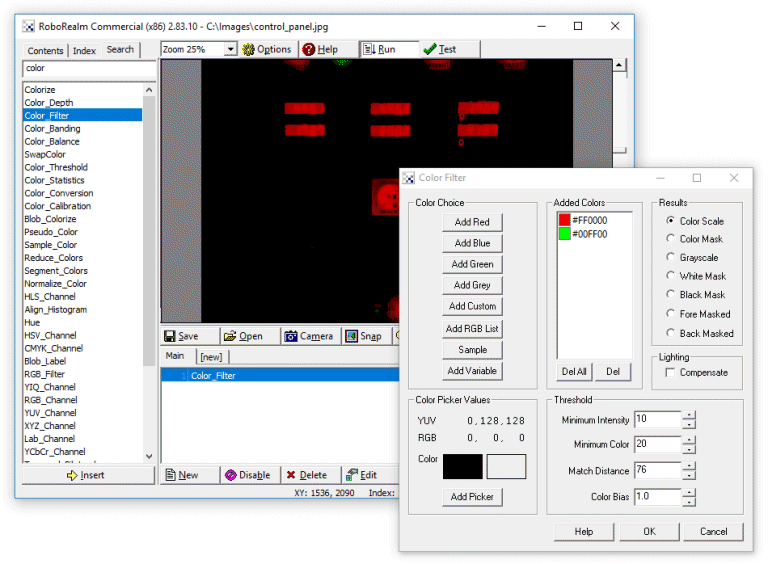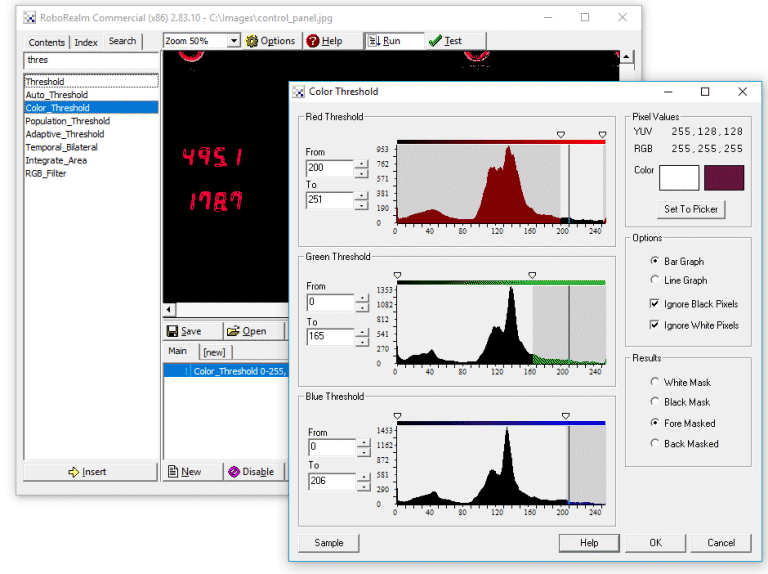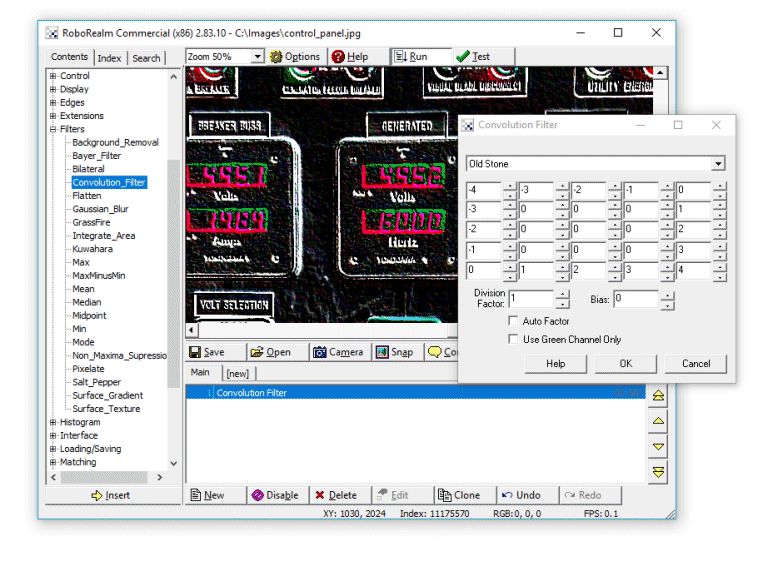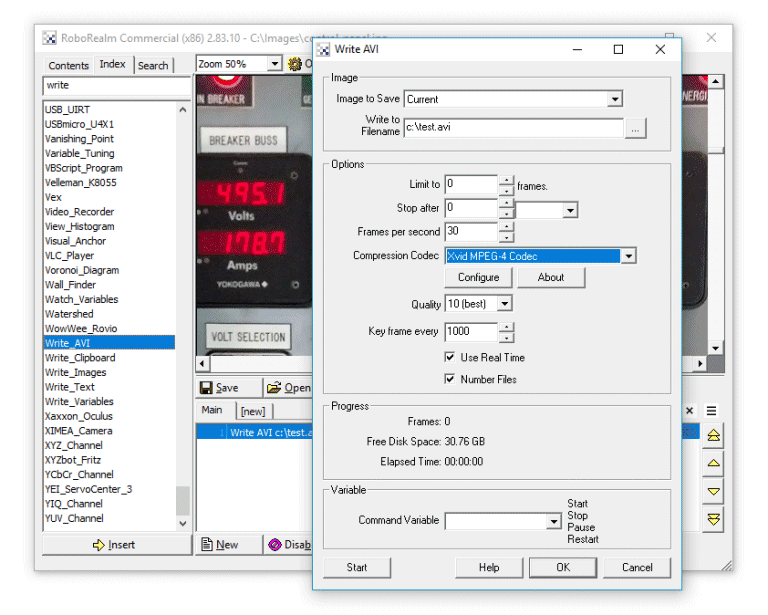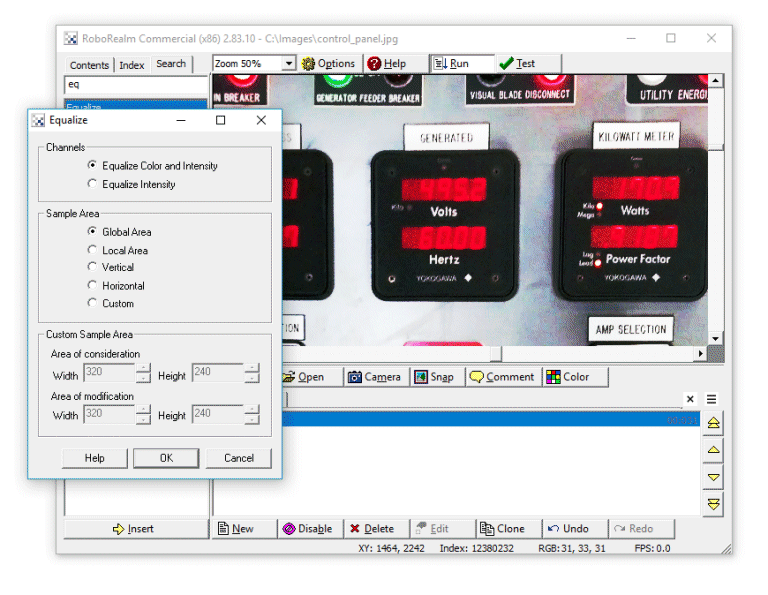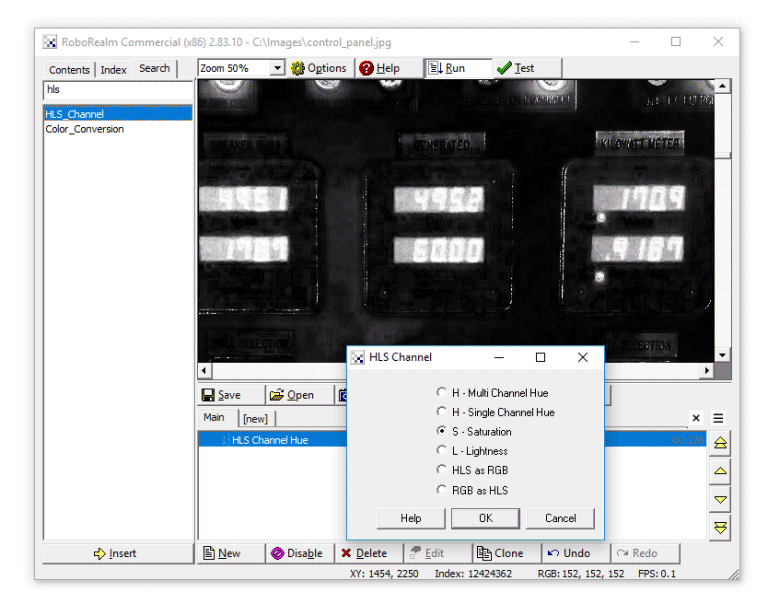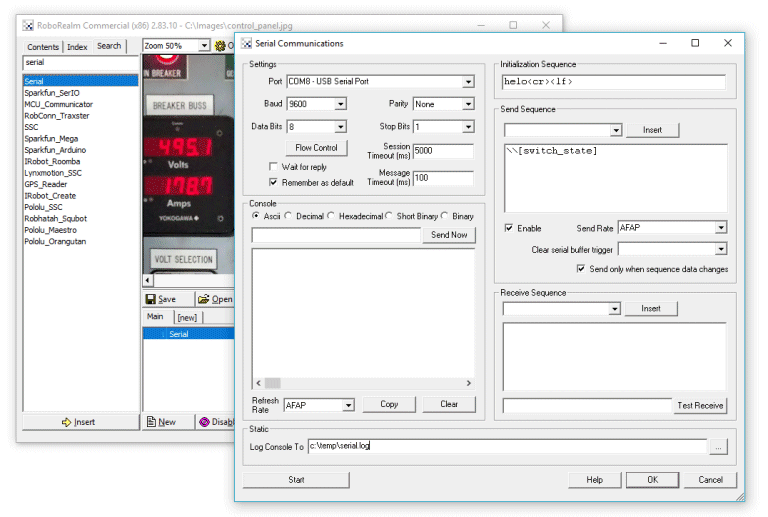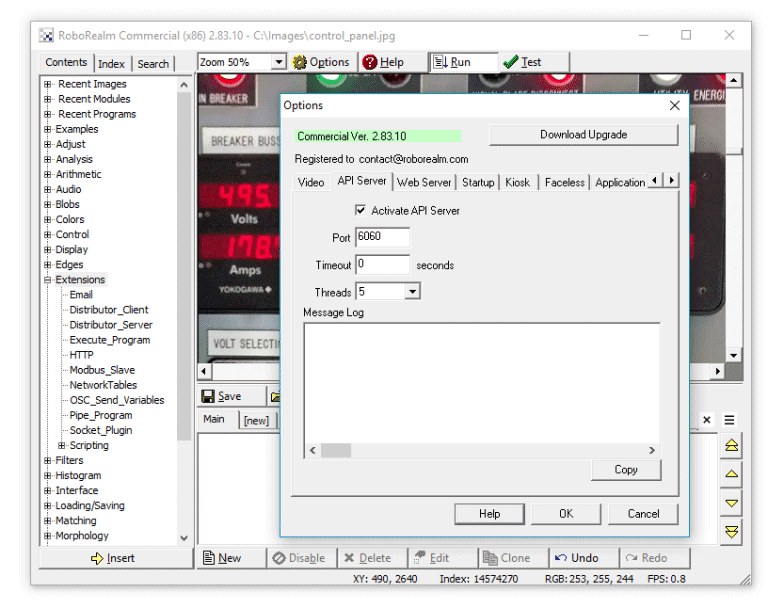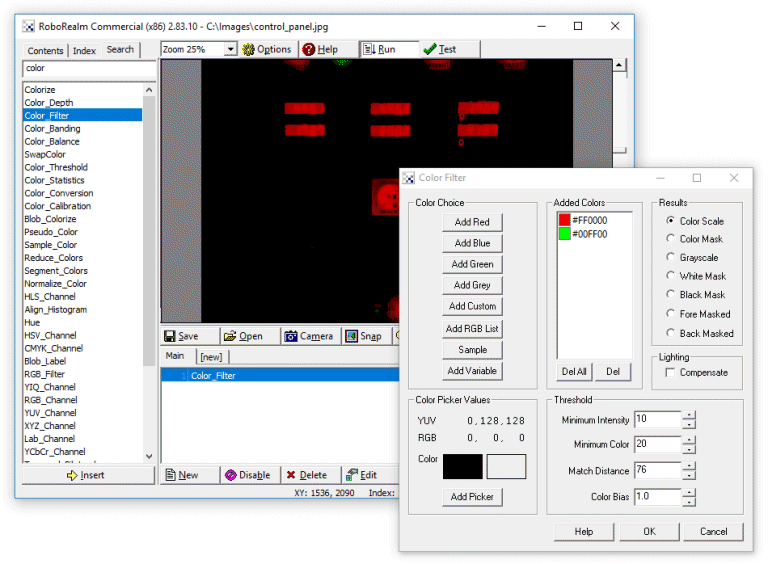
|
The RGB filter can be used to focus on pixels that are the most green, blue or red within the image. Instead of looking for a specific RGB value the RGB filter can even identify green objects in lower or brighter lighted areas. You can select as many colors as needed and track them simultaneously.
|
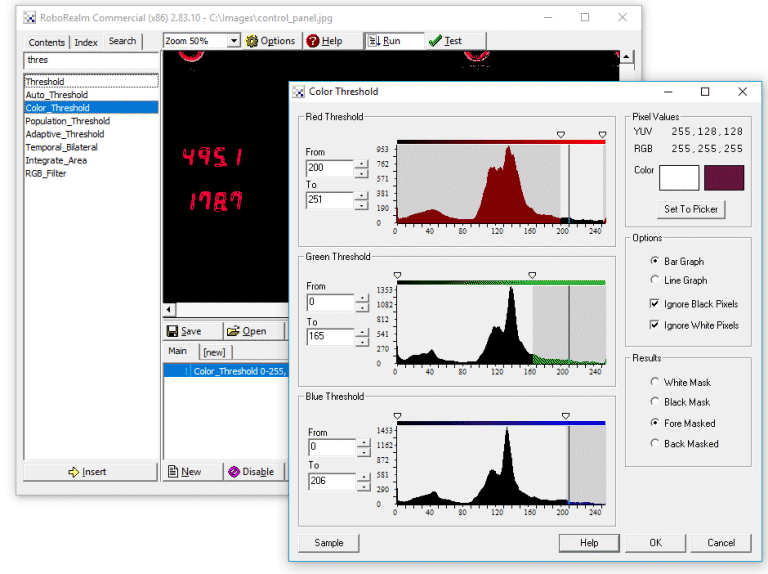
|
If you prefer to manually decide on which colors you would like to eliminate you can use the Color Threshold module to do so. Using this module you can narrow your focus towards a very specific color.
|
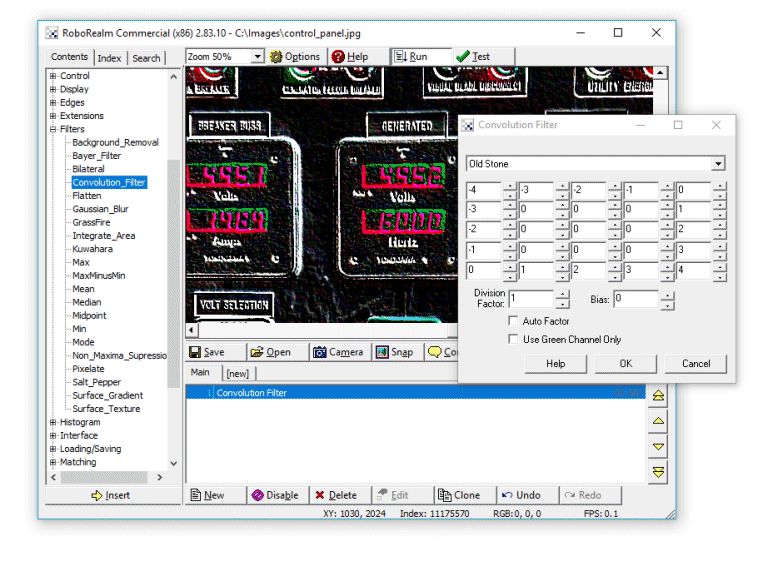
|
The Convolution module allows you to create a custom filter that can be applied to the image. Or you can select from a dropdown list of over 20 predefined convolution filters to experiment with.
|
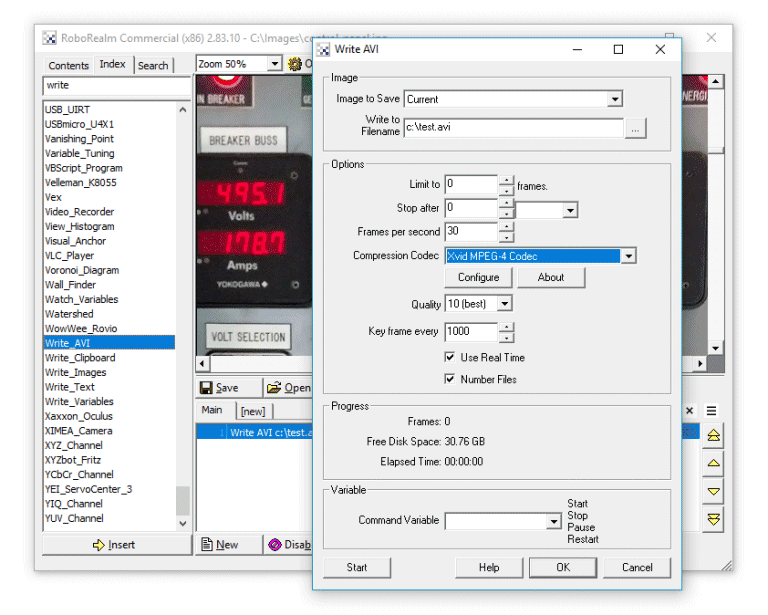
|
The Write AVI module allows you to create an AVI file from the processed video stream. You can combine any number of filters before writing the final image to an AVI for later review.
|
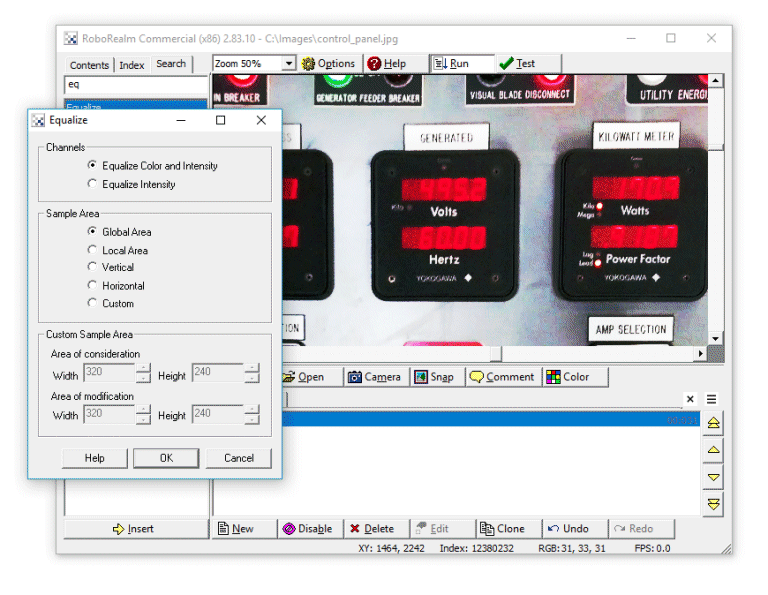
|
The Equalize module provides you with a way to reduce lighting/intensity variations into the video processing pipeline.
|
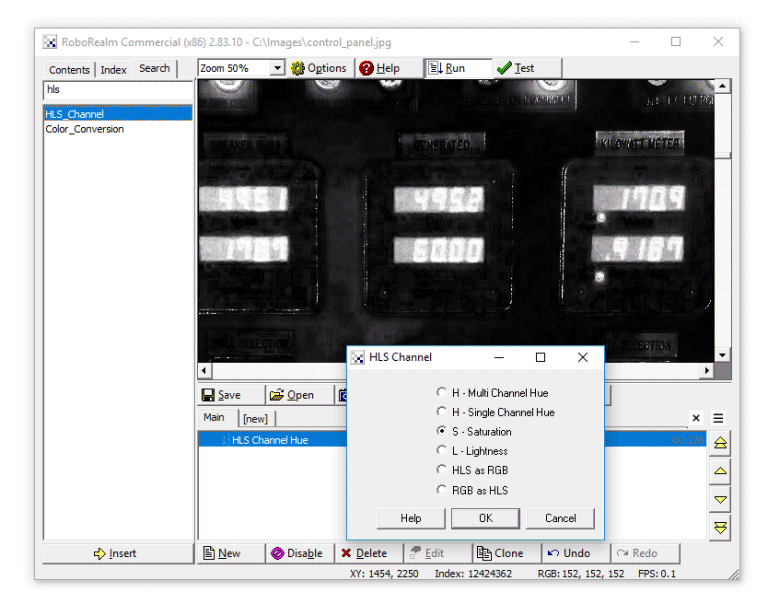
|
You can also separate out the individual color components of the video stream. Here you can see the image with only its Saturation (Hue and Lightness removed) using the HLS module. Lighter areas represent more saturation whilst darker areas are less saturated.
|
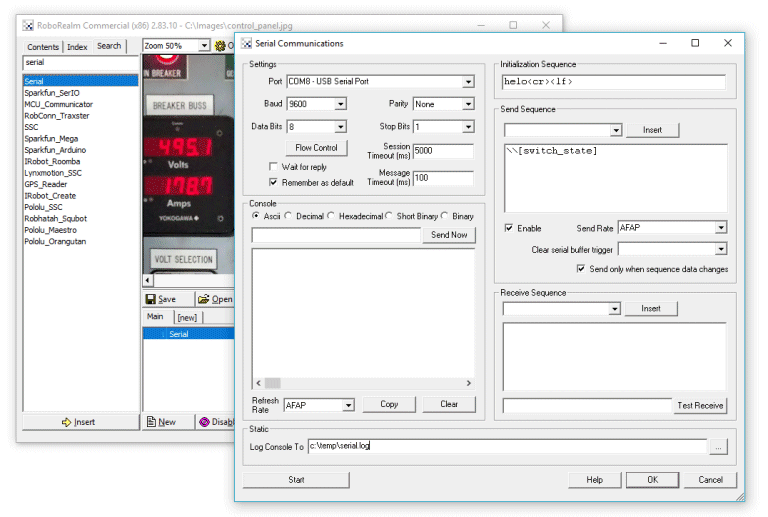
|
After processing images and reducing all those pixels to few values you can use the Serial module to translate those values to your PLC so you can change the real world based on what your machine can see.
|
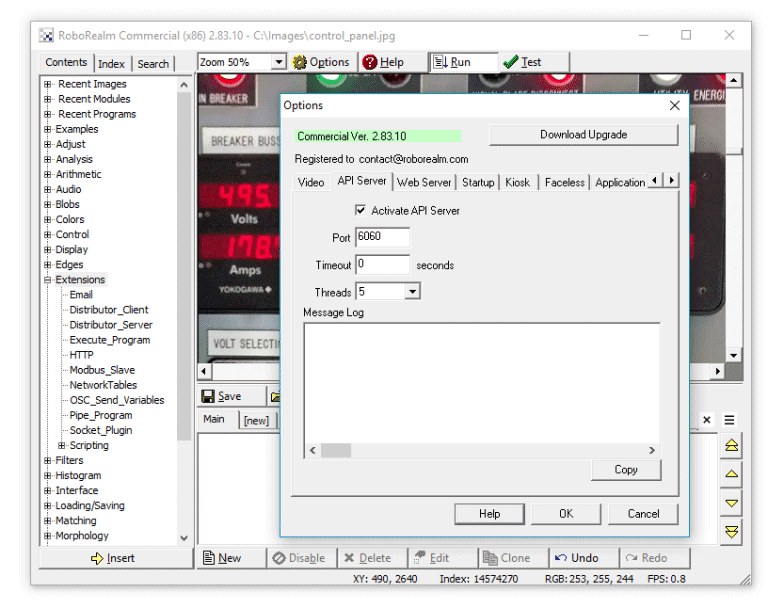
|
Need more customization for your particular task? Then have a look at the API
or one of the embedded scripting modules like Python
or extend the application itself using Plugins to see what may suit your task.
|