Color Threshold
The Color Threshold module is used to remove parts of the image that fall within a specified color range. This module can be used to detect objects of consistent color values.The interface displays the Red, Green and Blue histograms. Histograms chart the pixel value (0-255) on the X axis with the number of pixels (0-image size) having that color value on the Y axis. Using the histograms you can filter pixels with those values out of the image leaving the desired object in view.
If R<R_min_thres or R>R_max_thres then R=0
If G<G_min_thres or G>G_max_thres then G=0
If B<B_min_thres or B>B_max_thres then B=0
The Histograms are set to ignore all black and all white pixels in the chart. This allows for somewhat dark or light images to still show a useful histogram. These values can be added back in if needed but they do not affect the threshold operation.
Note that when lighting conditions change the values you used may fail to segment the image correctly. Be sure to specify as wide a threshold value as possible to account for these changes.
Interface
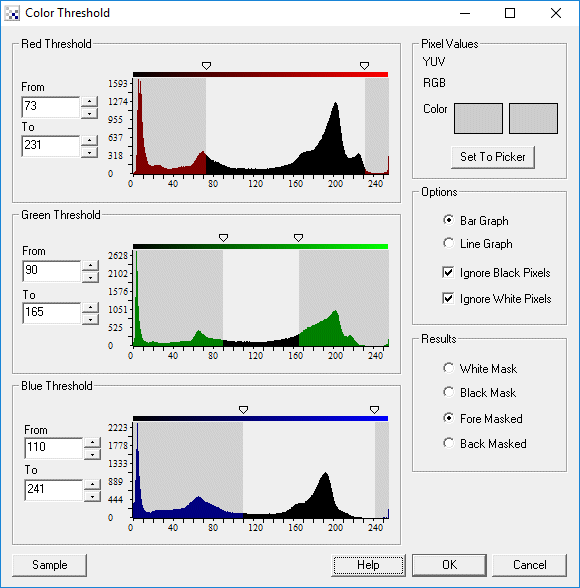
Instructions
1. Enter the From and To range to specify the part of the histogram you would like to preserve. You can also use the scroll triangles ontop of the histograms to drag the mask to the appropriate spot. Dragging the scroll or specifying the range will change the current image to reflect the masked out places.
2. Enter the appropriate range for all Red, Green and Blue colors.
3. If you would like to see the histogram in a line format select the "Line Graph" radio button.
4. If you would like to create a mask (i.e. a white pixel) instead of preserving the current pixel values select 'Create Mask'. This will replace all non-masked pixels with a white color.
5. Often image histograms can become somewhat unusable due to excessive 0 (black) or 255 (white) pixels. To remove these two values from the histogram graph and increase the resolution of lower count pixels select the "Ignore Black Pixels" or "Ignore White Pixels". This will remove those values from the histogram to reveal better detail for other pixel counts.
6. Train button - Select the Train button to open an interface where you can specify the object to threshold to and have the module parameters be updated to achieve that goal. See the Label Object documentation for more information.
Example
| Source Image | Blue Threshold |
 |  |
See Also
Threshold
Adaptive_Threshold
RGBFilter
For more information
Wikipedia - Thresholding
| New Post |
| Color_Threshold Related Forum Posts | Last post | Posts | Views |
|
Color threshold
Hi! I noticed that when I am using Color_threshold modul the results are allways "Fore Masked" wh... |
13 year | 6 | 4414 |
