Equalize
The Equalize module equalizes an image's contrast based on various sample sizes. The module attempts to equalize the number of pixels in a given color and will tend to flatten and raise an images histogram. Selecting global will equalize the image based on all pixels in the image. Vertical equalization uses only a single column of pixels into the equalization process. Horizontal equalization uses a single row of pixels.The equalization module can operate on just the pixel intensities or on all RGB channels. This allows the module to modify the colors of the image to better spread them across the spectrum. If you find that the colors become too skewed when using the Color mode switch to the intensity mode. The Intensity mode will just modify the pixel intensities and not alter the color.
Interface
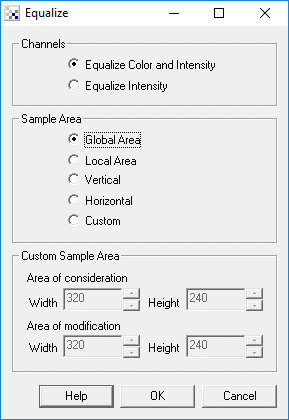
Instructions
1. Channel - Specify which channels (color and/or intensity) should be modified by the equalization module.
2. Sample Area - Specify which area is checked when performing the histogram equalization.
3. Custom Sample Area - If you select Custom as the Sample Area you can specify the size of the equalization windows.
The 'Area of Consideration' specifies the window size of those pixels that will contribute to the equalization process. The 'Area of Modification' specifies the window of those pixels that will be modified based on the histogram calculated from the 'Area of Consideration'. The two window sizes allow you to specify an overlapping processing which can help to smooth the individual results better.
Example
| Source Image | Equalized Image |
 |  |
 |  |
 |  |
See Also
Normalize
Flatten
| New Post |
| Equalize Related Forum Posts | Last post | Posts | Views |
|
Normalize Vs Equalize
Under the "histogram" menu What's the difference between equalize and normalize. Both seem to try stretch the image to fit th... |
12 year | 2 | 18863 |
