Line Following

![]() Download the Line Following robofile.
Download the Line Following robofile.
- This demo allows you to navigate the Roomba using a black line. This works really well to steer the Roomba along a pre-defined
coarse by following a line. A good line can be created by using black electrical tape which will also adhere reasonably well to carpet
and still be removed without leaving any residue. This demo works best when the camera is pointed down at the floor to avoid
any non-line objects from causing confusion.
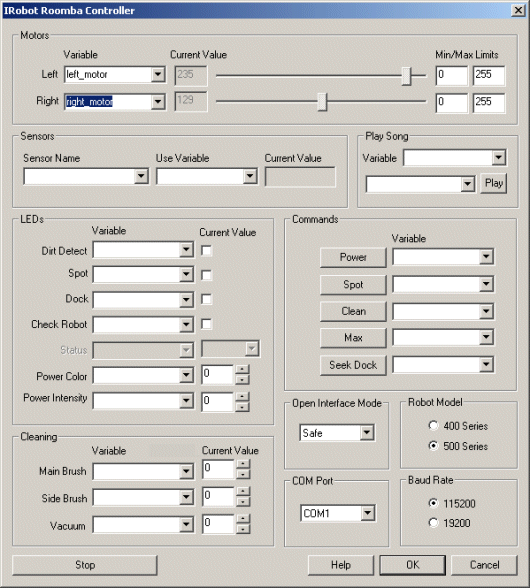 First double click on the
Roomba module in the processing pipeline and change the serial COM port
to the one you are using. Note that if you happen to have a serial port on your Netbook then the COM port will most likely be from COM1 to COM4. If you are using
a USB to serial converter then it can be a much higher number. RoboRealm will only display those COM ports that are active within the system
so the COM port selection should be limited to only a few selections. If you are not sure on which COM port is being used start with the highest one and
test while moving to lower ones.
First double click on the
Roomba module in the processing pipeline and change the serial COM port
to the one you are using. Note that if you happen to have a serial port on your Netbook then the COM port will most likely be from COM1 to COM4. If you are using
a USB to serial converter then it can be a much higher number. RoboRealm will only display those COM ports that are active within the system
so the COM port selection should be limited to only a few selections. If you are not sure on which COM port is being used start with the highest one and
test while moving to lower ones.
If you have already configured the Roomba in a previous robofile then the COM port should already be configured for your robot assuming the "Remember as default" checkbox in the Roomba GUI interface is set.
- If the camera view is not already present press the Camera button in the main RoboRealm interface to show you the USB webcam image.
If you have multiple cameras installed or other imaging devices you may need to press the Options button->Video Tab and select the
camera from the dropdown list that shows all the imaging devices installed in the system.
 Once you get the COM port and camera set you should see the image from the Roomba in the main RoboRealm GUI.
From here you can place the Roomba on a black line and it will start to follow that line. Be sure to check the
camera image to ensure that the black line is showing up correctly in the webcam image.
Once you get the COM port and camera set you should see the image from the Roomba in the main RoboRealm GUI.
From here you can place the Roomba on a black line and it will start to follow that line. Be sure to check the
camera image to ensure that the black line is showing up correctly in the webcam image.
 We perform this task by first converting the image to gray using
the maxium of the red, green or blue color component using the Grayscale module. This trick helps to convert colored images to a much lighter color than
they would be by just converting into gray. Since we want to ignore colored objects (we only want a black line) this helps
to remove unwanted objects.
We perform this task by first converting the image to gray using
the maxium of the red, green or blue color component using the Grayscale module. This trick helps to convert colored images to a much lighter color than
they would be by just converting into gray. Since we want to ignore colored objects (we only want a black line) this helps
to remove unwanted objects.
 Then we threshold the image into black and white parts using the
Auto Threshold module. Note that
while the red ball is gone the green one is still present, but our black line is aswell so that's what we want.
Then we threshold the image into black and white parts using the
Auto Threshold module. Note that
while the red ball is gone the green one is still present, but our black line is aswell so that's what we want.
 Then to disconnect any objects and remove any line that is just
very thin we erode the image by removing a couple layers of each objects outter shell using the Erode module. This shrinks everything but
also disconnects objects.
Then to disconnect any objects and remove any line that is just
very thin we erode the image by removing a couple layers of each objects outter shell using the Erode module. This shrinks everything but
also disconnects objects.
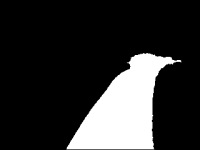 Using the Blob Filter module we then
remove anything that is too small to be our line and focus on the largest object in the center of the image ... which is presumed to be the
line.
Using the Blob Filter module we then
remove anything that is too small to be our line and focus on the largest object in the center of the image ... which is presumed to be the
line.
-
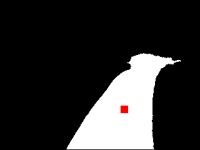 Now we want to know the center of gravity of the line
which is a good indication of where we should move the robot in order to follow the line. We
do this using the Center of Gravity module which identies the center of the line
and a good target to move towards to keep on the line.
Now we want to know the center of gravity of the line
which is a good indication of where we should move the robot in order to follow the line. We
do this using the Center of Gravity module which identies the center of the line
and a good target to move towards to keep on the line.
-
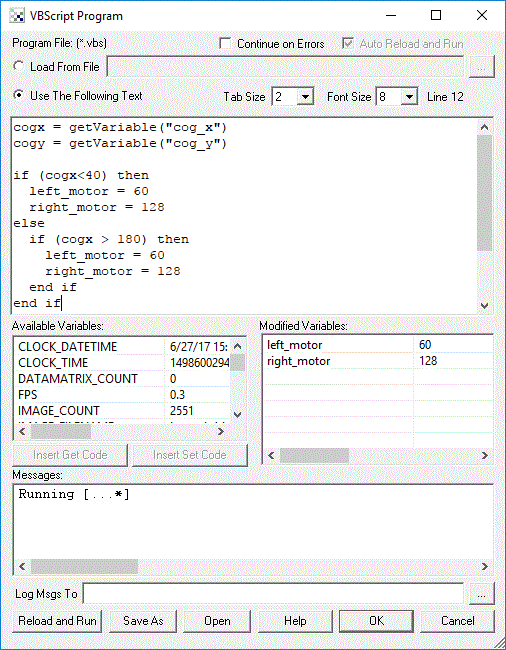 Finally we now need to tell the Roomba how to move in order to stay on the line by targeting the COG. We do this by
understanding on what side of the image the identified target is.
If the desired target point is right of the center of the
image we need to move the robot right, whilst if it is on the left we need to move left. If we create this
behavior the robot will move in the direction of the line. The VBscript
module allows us to write some VBScript to set the motor values of the Roomba based on the X coordinate of the target
point. The more the X location is to the right the harder we should turn LEFT and vice versa for the other side. The VBScript module produces
the left and right motor variables that contains the suggested direction that the Roomba should move. The Roomba module then grabs this value
and passes it to the Roomba robot to complete the cycle.
Finally we now need to tell the Roomba how to move in order to stay on the line by targeting the COG. We do this by
understanding on what side of the image the identified target is.
If the desired target point is right of the center of the
image we need to move the robot right, whilst if it is on the left we need to move left. If we create this
behavior the robot will move in the direction of the line. The VBscript
module allows us to write some VBScript to set the motor values of the Roomba based on the X coordinate of the target
point. The more the X location is to the right the harder we should turn LEFT and vice versa for the other side. The VBScript module produces
the left and right motor variables that contains the suggested direction that the Roomba should move. The Roomba module then grabs this value
and passes it to the Roomba robot to complete the cycle.
