
iClebo Kobuki
The iClebo Kobuki module provides an interface to the iClebo Kobuki robotic platform. The module provides an interface to most of the Kobuki's capabilities and allows you to control the robot and respond to sensor values on the platform.
Interface
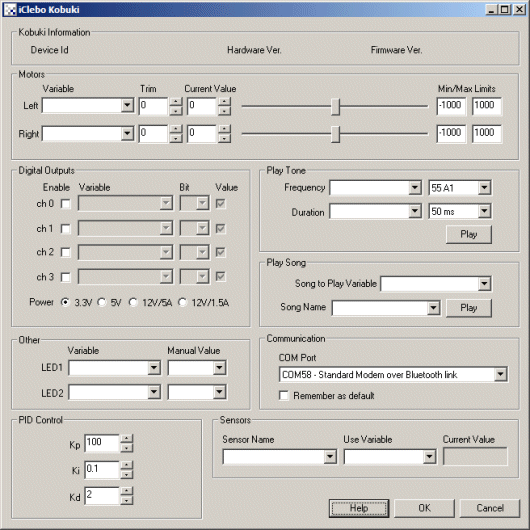
Instructions
1. COM Port - Select the appropriate communications serial port.
2. Baud Rate - By default the 500 series is 115K and the 400 series is 57K.
3. Motors - You can move the motors individually by moving the scroll bars or by changing the values in the editable text box. To automate the movement of the robot you can select or type in variables that contain values that will be sent to the robot as motor intensity values. See Variable Control for more information on how to programatically move the robot.
3. Digital Outputs - You can select to enable a digital output line. Once enabled the checkbox to set or clear the value can be done manually. Once you have verified that the DIO line is connected correctly you can then specify a variable that when the specified bit value is active that line becomes high. This allows for programmatic control over the digital line.
4. Play Tone - Can be used to play a tone on the Kobuki. You can select the Frequency (note), duration and press the Play button to create that note on the Kobuki. To programatically create a tone, select two variables that contain the frequency and duration instead.
5. Play Song - You can quickly select a song and press play to hear the Kobuki play a quick melody. To automate the playback of songs select a variable that will contain the song name as seen in the dropdown. Note that after the song begins playing the variable is cleared to avoid repeating the song. To add your own songs you can edit the "Music.rtttl" file in the RoboRealm folder. This file contains RTTTL formatted melodies which are converted and sent to the Kobuki for playback. Note that the RTTTL format is the Nokia Cell Phone ringtone format and can be found for free in many sites.
6. LEDs - to quickly indicate status you can use the provided LED's that are already
on the Kobuki. You can select the Manual Value to change the LED colors. To programatically set the LEDs use
the variable dropdown to select an existing and type in a new variable that will contain the color values (red, green, orange).
7. Sensors - The Kobuki has many sensors that indicate various detected external and
internal conditions of the robot. To react to the sensors and use those values
within the RoboRealm pipeline select the sensor name and type or select in a variable
that will contain the value. You can see the current value in the "Current Value"
text area. This data will be placed into the selected variable for use in other modules
such as the VBScript module. To test this select the Cliff Left or Right sensor from the Sensor Name dropdown. Manually
block the left or right cliff sensor on the robot. The Current Value should change to 1
to indicate that it detected your press.
Check with your Kobuki API documentation for all the sensor meanings, descriptions and range values.
For more information
iClebo Kobuki Website
| New Post |
| iClebo_Kobuki Related Forum Posts | Last post | Posts | Views |
| None |
