Vanishing Point
The Vanishing Point module determines where in the current image the vanishing point is. Vanishing points are the points that lines are drawn towards in order to induce perspective. Using lines within the image we can reverse the process of perspective to understand where the vanishing point is.The value of knowing where the vanishing point is in understanding more about the scene that the robot is faced with. The vanishing point is also quite stable in a scene and can be used as a target similar to the Visual Anchor module but without any need for a "target" image. Vanishing points are an artifact of depth. Any image that has sufficient depth present will indicate perspective lines that can be used to identify the vanishing point.
If you have a hallway that the robot needs to move down simply track the vanishing point and steer the robot towards that point. It will work with most indoor hallways.
Interface
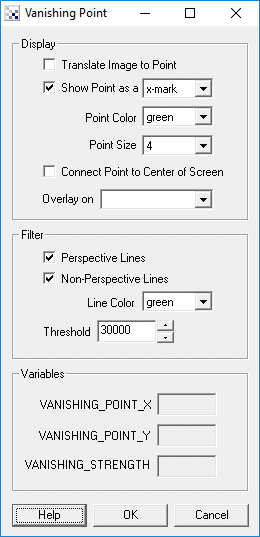
Instructions
1. Edge - Ensure that an edge detected image is created before running the vanishing point image. You can use Canny to generate the edges first.
2. Translate Image - will translate the current image such that the vanishing point is in the center of the image. This is a kind of image stabilization but only in the X axis.
3. Show Point - shows the vanishing point in a particular shape, color and size. Note that sometimes the vanishing point may not even be in the image. (see example below)
4. Connect Point to Center of Screen - connects the vanishing point to the center of the screen. This helps to visualize how the point is moving with respect to the screen center.
5. Overlay on - used to overlay the resulting graphics generated by this module onto different images. As the current image needs to be an edge detected image you can select to overlay the graphics on the original source image instead of the current edge image.
6. Filter Perspective Lines - when selected shows the perspective lines detected that are contributing to the vanishing point location.
7. Non-Perspective Lines - when selected shows the straight lines that were detected but did NOT contribute to the vanishing point location.
8. Threshold - The threshold provides a way to ignore vanishing point locations that are not strong enough due to the lack of perspective lines in the image.
Example
| Hallway | Hallway#2 |
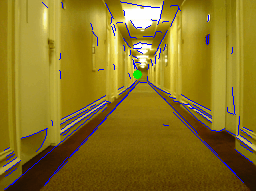 | 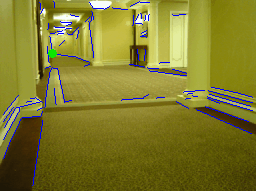 |
| Point outside of picture | |
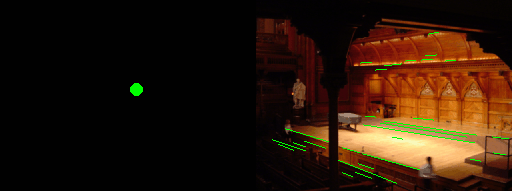 | |
Have a look at our hallway video while the vanishing point detector is running.
![]() Click here
to load a configuration that detect the vanishing point in an image. Either switch on your camera and
look down a hallway or drag an image into RoboRealm. Note that this example uses the Canny edge detection to
find edges.
Click here
to load a configuration that detect the vanishing point in an image. Either switch on your camera and
look down a hallway or drag an image into RoboRealm. Note that this example uses the Canny edge detection to
find edges.
Variables
VANISHING_POINT_X - the X location of the vanishing point
VANISHING_POINT_Y - the Y location of the vanishing point
VANISHING_STRENGTH - an indication of how strong the point
is (also used in the filter threshold interface)
See Also
Visual Anchor
| New Post |
| Vanishing_Point Related Forum Posts | Last post | Posts | Views |
| None |
