
USB-UIRT
The USB-UIRT module provides an interface to the USB-UIRT IR transmitted and receiver. This compact device can be used to record IR signals such as that generated by your TV remote control and then play them back based from your PC. The device opens up a wide range of control of such devices to your PC and ultimately under the control of RoboRealm. Besides TV remotes you can use the device to control most IR based robots such as the Wowwee line of robotic products.
Interface
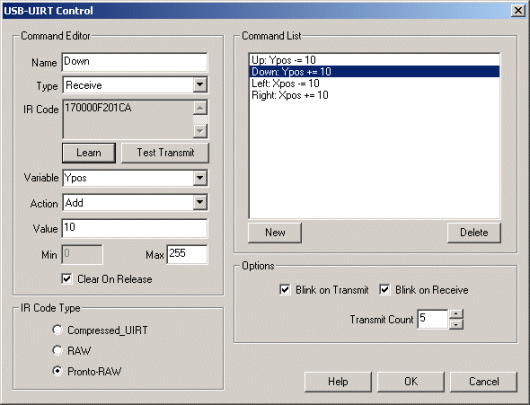
Instructions
1. Command List - Click on the NEW button to create a new command configuration.
2. Name - Chose an appropriate name for you command that will help you to identify that command
3. Type - Select if the purpose is to transmit the code back out or if you are just watching for the presence of a code.
4. IR Code - Grab your remote, press the "Learn" button and keep it pressed until you see the IR Code populated. Note that it will just be a bunch of numbers that you will not understand. Press the "Test Transmit" button to retransmit the learned code to test if the correct code was learned.
5. Variable - The variable dropdown will either contain a signal as to when the code should be transmitted back out (Transmit Type) OR the name of the variable that will contain the value when a specific IR code is detected (Receive Type).
6. Action - On transmit the action will be used to compare the value of the variable to the specified value just below the action dropdown menu. In this way you can trigger the sending of the recorded code when the variable's content agrees with a simple formula. On receive the action will cause the variable's value to be changed in some way, i.e. adding, subtracting or just a straight setting.
7. Value - On transmit the value is used to test the specified variable to ensure that a transmission should occur. For example, when count = 10 send out a signal. On receive the value is used when changing the specified variable. For example, when the down button is pressed increase the YPos variable by 10.
8. Min, Max - specifies some hard limits that prevent the variable setting on receive from exceeding certain values.
9. Clear on Release - specifies that the variable that is either being used to transmit or receive will be cleared once the signal stops being sent. This will ensure that variables used to transmit codes will be cleared after they are sent, and ensures that variables receiving codes are also cleared once the receiving signal is stopped.
10. IR Code Type - select an appropriate IR code format. If your device does not work on RAW (default) try Pronto-RAW instead.
Example
![]() Click here
to load a configuration to move your mouse using your remote control. Note that you will have to
edit the USB_UIRT module and click on each of the command list items in order to learn your
remote's code as it is most likely different from ours. You do this by clicking on a command list which
will update the values to the left accordingly and then after clicking on the Learn button press
the appropriate button on your remote control. The IR code will then be updated. Do this for each
of the 4 buttons. After this you should be able to use the remote to control your mouse (assuming
your physical mouse device is not moving).
Click here
to load a configuration to move your mouse using your remote control. Note that you will have to
edit the USB_UIRT module and click on each of the command list items in order to learn your
remote's code as it is most likely different from ours. You do this by clicking on a command list which
will update the values to the left accordingly and then after clicking on the Learn button press
the appropriate button on your remote control. The IR code will then be updated. Do this for each
of the 4 buttons. After this you should be able to use the remote to control your mouse (assuming
your physical mouse device is not moving).
See Also
Keyboard
For more information
USB-UIRT
| New Post |
| USB_UIRT Related Forum Posts | Last post | Posts | Views |
| None |
