
Phidgets Stepper
The Phidgets Stepper module allows you to interface RoboRealm to the Phidgets Stepper Controller (1062 and 1063) made by Phidgets. Both Stepper controllers are USB based and can control stepper motors independently for position, velocity and acceleration. The 1063 version also has 4 digital inputs.
Interface
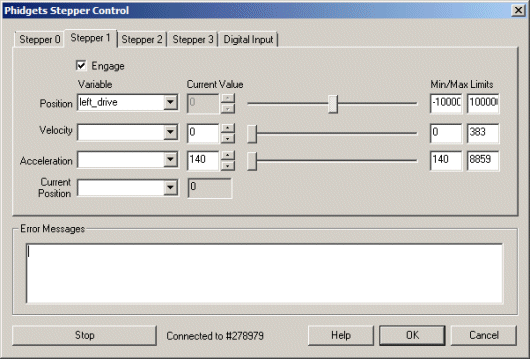
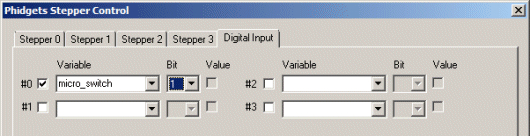
Instructions
1. Stepper 0,1,2,3 - Click on the tab that represents the stepper you wish to move.
2. Engage - Click on the Engage checkbox to activate that stepper. This will cause the stepper board to provide power to the stepper.
3. Position - You will be able to control the position of the stepper by either entering in a number in the text area or by dragging the scroll bar to the left or right. The stepper position will be updated as appropriate. Note that once the stepper position is reached the stepper motor will stop.
To automatically control the position select an appropriate variable that contains or will contain the value that will be sent to the stepper board. This is used to automatically change the values based on your VBScript (using the SetVariable function) or Plugin based program. You can also use the min/max limits to ensure that even if the variables specify too large or low values (due to programming errors) that the board does not actually attempt to set the values above or below the specified limits. This can be used as an additional precaution in case your motors cannot exceed certain thresholds.
4. Velocity - Specify how quickly the stepper will move to reach its goal. Again, you can do this by either entering a value into the Current Value, using the slider or by specifying a variable that contains the velocity value.
5. Acceleration - Specify how quickly the stepper will accelerate to the specified velocity. Again, you can do this by either entering a value into the Current Value, using the slider or by specifying a variable that contains the velocity value.
6. Current Position - Indicates the current position of the stepper. This value will increase or decrease towards the specified position at the specified velocity. If you specify or select a variable that variable will contain the current stepper position value.
7. Digital Input - The 1063 supports digital inputs. Enable the input by selecting the checkbox. Type in a variable that will contain a value when the input pin is grounded. If you want to OR the value into the variable specify which bit should indicate the input value. When the pin is grounded, the Value checkbox will indicate this condition.
8. Stop - Press STOP if you need to stop the stepper from moving.
For more information
Phidgets
| New Post |
| Phidgets_Stepper Related Forum Posts | Last post | Posts | Views |
| None |
