Green Screen
The Green Screen module provides a way to filter out a GreenScreen (or BlueScreen) and replace that color with another graphic. This filming technique is often used in news broadcasts to provide a news announcer in front of weather graphics or other animations.Be sure to have adequate lighting of the greenscreen with no shadows. Also be sure not to stand too close to the screen (at least 5 feet away) otherwise you will cast shadows and cause bleeding of the green color around your subject. Always light the greenscreen and the subject using two lighting sources in order to remove shadows and reduce color bleeding.
Interface
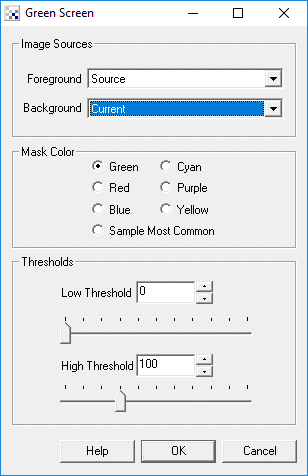
Instructions
1. Foreground - Select the image that contains the green, blue or red color to replace.
2. Background - Select the image that will be placed into the green, blue or red area in the foreground.
3. Mask Color - Select which color serves as the mask. Normally this will be green or blue. As red is very close to human skin you should not use Red unless you are screening something else other than people.
Chose Sample Most Common if your color in use is not a primary color. This will sample the current image for the most common color and use that as the mask color. This will NOT work well if there is no dominant color in the current image. Note, this samples every image!
4. Thresholds - As lighting and background colors are not always perfect in realistic conditions the threshold values are used define the transition range from background to foreground. Setting these thresholds correctly will allow your foregrounds and backgrounds to be sharper while the transition color range will serve to fade the background into the foreground.
Example
| Foreground | Background | |
 |  | |
| Result | ||
 | ||
| Bad Foreground | Result | |
 |  | |
| Bad Result with Adjusted Threshold | ||
 | ||
Download
Comments
As you can see from the second foreground it is very important to get the green color to be as close to perfect green as possible. This is very problematic as the above images use the SAME background color but two different cameras. Each camera will have a different response to green and thus you will need to find the right green for your particular camera. Otherwise a faded background will occur as seen in the above images.
If you find this to be the case try adjusting the threshold values to compensate for the irregular color or lighting conditions.
See Also
Mask
For more information
Mark Apsolon
Layers Magazine - GreenScreen Techniques
YouTube
| New Post |
| Green_Screen Related Forum Posts | Last post | Posts | Views |

I try to make a "chroma key" with an image in background. The green detection seems OK but the green pixels are ... |
11 year | 10 | 4202 |
