
FRC CameraClient
The FRC camera client module is a creation specific to the FIRST 2015 season. This module will communicate directly with the RoboRio to help expose an attached USB camera to RoboRealm running on a remote machine. Please note, the current specifications in the RoboRio are very sparse and subject to change without notice.
Interface
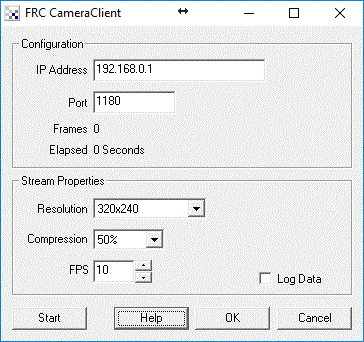
Instructions
1. Address - Specifiy your robot's roborio IP address
2. Port - CameraServer port, should normally be 1180 unless otherwise stated
3. Resolution - Specify how large an image you want the CameraServer to send. Note, there is a bandwidth limit enforced on all teams during the competition. This is NOT the responsibility of this module to replicate that.
4. Compression - Currently inactive, always set at 50 in the RoboRio. Included in case that feature gets implemented in the RoboRio.
5. FPS - Frames Per Second the camera server should send images to this module. Again, watch for that bandwidth limit.
Troubleshooting
- Ensure that nothing else is connecting to the RoboRio to view the USB camera. Only one connection to capture the
image is allowed. Thus, if the image is being displayed on the dashboard you will NOT be able to see it using this
module as that network connection will fail.
- Check that port 1180 isn't being blocked by your firewall. You can verify this by using the Dashboard to capture
the USB image. If the Dashboard can see the image and this module is on the same PC your network connection would
not be suspect. Just remember to turn that off before using this module!
- Be sure you have actually enabled the USB camera transmission on the RoboRio using the CameraServer class. (If not
already included) Remember
that the USB camera is NOT transmitting
the image but instead feeding it to the RoboRio over USB which is in term serving it up to remote requests over the network.
- Verify that your camera is actually working. You can remove it from the RoboRio and place in into the same PC that
RoboRealm is running on. After a couple seconds you can then press the Camera button and navigate to Options button->Video
Tab->Source drop down to select the camera. Once this is done you should see a live image of the USB camera in the
main application window. This verifies that the camera is operating correctly and producing images when plugged back
into the RoboRio.
- If you receive errors from this module, there may have been a format change/update from previous years in how the image is provided remotely. Please Contact Us to mention what error you are receiving so that we can investigate further.
See Also
Axis Internet Camera
| New Post |
| FRC_CameraClient Related Forum Posts | Last post | Posts | Views |
 FRC Camera Client Receives Error When Sending Parameters
FRC Camera Client Receives Error When Sending Parameters
We're having trouble getting the RoboRIO to send the camera image to RoboRealm. It worked fine last year, but for whatever reaso... |
8 year | 8 | 3463 |
|
RoboRio Port Info
Hi STeven, Here is information on the ports used by the roboRio, using the HTTP_read with a USB cam... |
10 year | 26 | 16741 |
