Convolution Filter
Convolution filters are a great way to process images for certain features. Features are defined by an n by m matrix that is applied to the image in the following way: (grayscale only for purposes of example)
Interface
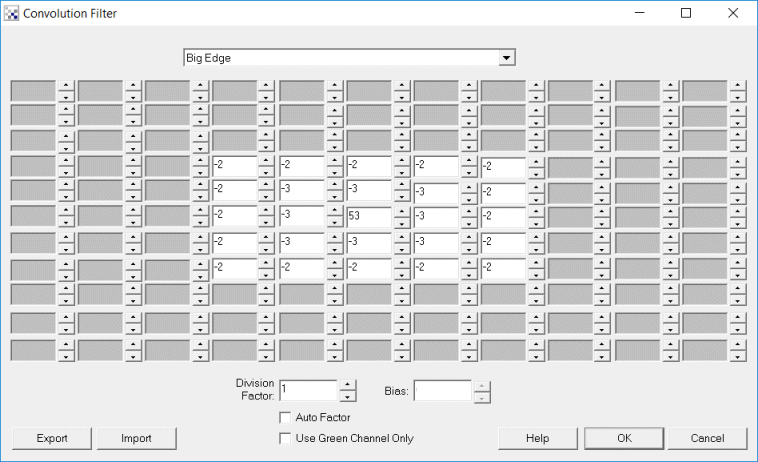
Instructions
1. Kernel - Edit the 11 x 11 textbox grid to add in your convolution values OR
2. Dropdown - Select a pre-created filter using the dropdown menu to help you get started
3. Divisor/Bias - Specify the divisor and/or bias. The result of the kernal above will be divided by the divisor to help keep the pixel within the 0 to 255 range. The bias will be added to the result to also keep it within the positive 0 to 255 range.
4. Import/Export - Import or export the filter settings to a space/newline delimited text file. This can be handy to keep filters that you find useful and/or to bulk edit a particular filter within a text editor.
Example
| Source | Sharpen More |
 |  |
An example small grayscale image (10x10):
| 34 | 22 | 77 | 48 | 237 | 205 | 29 | 212 | 107 | 41 |
| 50 | 150 | 77 | 158 | 233 | 251 | 112 | 165 | 47 | 229 |
| 93 | 0 | 77 | 219 | 43 | 56 | 42 | 113 | 140 | 94 |
| 32 | 19 | 44 | 30 | 36 | 94 | 151 | 101 | 28 | 84 |
| 10 | 90 | 48 | 73 | 63 | 148 | 159 | 183 | 99 | 22 |
| 192 | 70 | 27 | 88 | 20 | 230 | 53 | 34 | 38 | 106 |
| 239 | 202 | 196 | 205 | 50 | 123 | 192 | 88 | 41 | 37 |
| 230 | 174 | 14 | 22 | 127 | 100 | 189 | 186 | 214 | 187 |
| 227 | 86 | 195 | 6 | 53 | 168 | 46 | 166 | 36 | 249 |
| 215 | 165 | 237 | 110 | 125 | 191 | 191 | 94 | 123 | 8 |
An example convolution filter for line detection:
| -1 | -1 | -1 |
| -1 | 8 | -1 |
| -1 | -1 | -1 |
The row=2, column=2 pixel and its neighborhood from
the image above:
The row=2, column=2 pixel and its neighborhood from the image above:
| 34 | 22 | 77 |
| 50 | 150 | 77 |
| 93 | 0 | 77 |
To apply the convolution filter multiply the filter values with the image data block. Work with each pixel and its 3x3 neighborhood:
| -1*34 | -1*22 | -1*77 |
| -1*50 | 8*150 | -1*77 |
| -1*93 | -1*0 | -1*77 |
Then sum all the values:
(-34)+(-22)+(-77)+
(-50)+(1200)+(-77)+
(-93)+(0)+(-77) = 770
Divide by the divisor and add the bias.
(770/divisor)+bias=770 (in this example divisor=1, bias=0)
If the new pixel value is > 255 set it to 255
If the new pixel value is < 0 set it to 0
The new pixel value is 255. Store that in a new image:
| 34 | 22 | 77 |
| 50 | 255 | 77 |
| 93 | 0 | 77 |
Continue with all other 3x3 blocks in the image using original values. For example the next image block could be
| 22 | 77 | 48 |
| 150 | 77 | 158 |
| 0 | 77 | 219 |
Note the 3x3 "window" is shifted to the right by one and that the new pixel value is NOT used but stored as a second new image.
Most of the image is processed in this manner. Image borders create problems and are ignored.
Many other filters can easily be defined for other purposes
Blur:
| 1 | 1 | 1 | 1 | 2 | 1 | |
| 1 | 1 | 1 | 2 | 4 | 2 | |
| 1 | 1 | 1 | 1 | 2 | 1 |
Sharpen:
| -1 | -1 | -1 | 0 | -1 | 0 | |
| -1 | 9 | -1 | -1 | 5 | -1 | |
| -1 | -1 | -1 | 0 | -1 | 0 |
Edge Enhancement:
| 0 | 0 | 0 | 0 | -1 | 0 | -1 | 0 | 0 | ||
| -1 | 1 | 0 | 0 | 1 | 0 | 0 | 1 | 0 | ||
| 0 | 0 | 0 | 0 | 0 | 0 | 0 | 0 | 0 |
Find Edges:
| 0 | 1 | 0 | -1 | -1 | -1 | 1 | -2 | 1 | ||
| 1 | -4 | 1 | -1 | 8 | -1 | -2 | 4 | -2 | ||
| 0 | 1 | 0 | -1 | -1 | -1 | 1 | -2 | 1 |
Emboss:
| -2 | -1 | 0 |
| -1 | 1 | 1 |
| 0 | 1 | 2 |
Select a matrix from the pull down menu which will populate the matrix with those values.
| New Post |
| Convolution Related Forum Posts | Last post | Posts | Views |
| None |
