Spherical Unwarp
The Spherical Unwarp module performs an unwarping operation on an image in order to remove warping on the border edges of an image. This warping is caused by lens distortion that causes objects towards the edges of an image to become stretched. This unwarping operation is needed for panoramic stitching or for consistent measurements of objects near the edges of images.
Interface
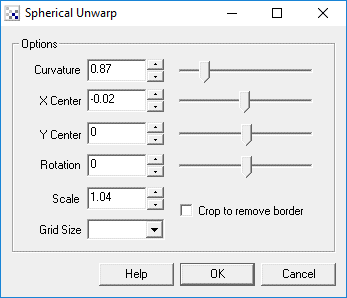
Instructions
1. Curvature - Specifies how much curvature to introduce to the image left and right edge in order to correct for stretching of images due to lens distortions. Use the slider or up/down buttons to warp the image into correcting edge stretching. By ensuring that horizontal lines in the image remain horizontal towards the edges will help to correct for this form of distortion.
2. X Center - The horizontal center of the transform. This helps to correct distortions that are offcenter from the middle of the image. Often the lens is not perfectly centered on the CCD which would cause the distortion to be off-center. By correctly aligning the transform the edge warping will shift and will become more consistent.
3. Y Center - The vertical center of the transform. This helps to correct distortions that are offcenter from the middle of the image. Often the lens is not perfectly centered on the CCD which would cause the distortion to be off-center. By correctly aligning the transform the edge warping will shift and will become more consistent.
4. Rotation - Corrects for rotation of the CCD such that panning motion causes horizontal motion to remain horizontal. Note that the module is configured for -45 to 45 degree rotation as most CCDs are only misaligned by a few degrees.
5. Scale - On warping the image it will tend to compress and create black borders around the image. You can use the scale measure to increase the image size back up to touch the borders so that the absolute size of objects in the image will remain the same post warping.
6. Grid Size - To help you view how the warping adjustments affect alignment you can use the grid to better understand what numbers to use.
7. Crop - To remove the black borders around the image you can select the Crop checkbox. This will crop the image to the point that no black edges exist. Note that this changes the image size and removes pixel data that is otherwise correct.
Example
Source Images



Overlayed without Unwarp

Overlayed with Unwarp
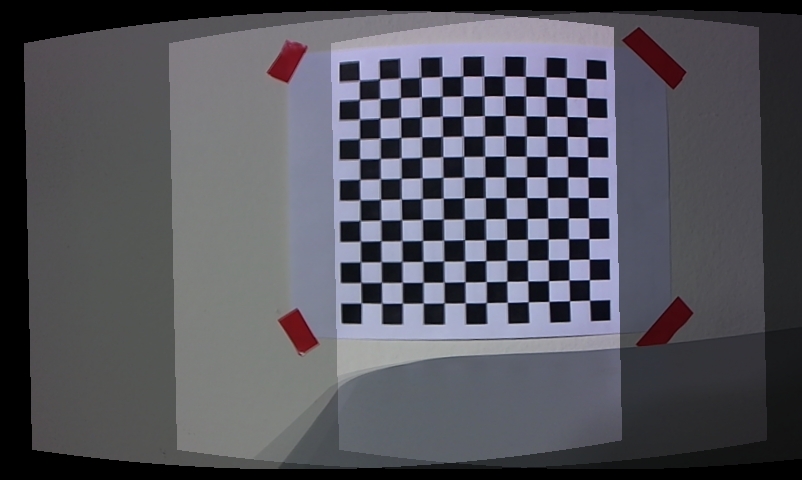
See Also
Cylindrical Unwrap
Spherical Transform
Radial Distortion
Fisheye Transform
Polar Transform
| New Post |
| Spherical_Unwarp Related Forum Posts | Last post | Posts | Views |
| None |
