Display Text
The Display Text module provides a way to draw text on the current image.
Interface
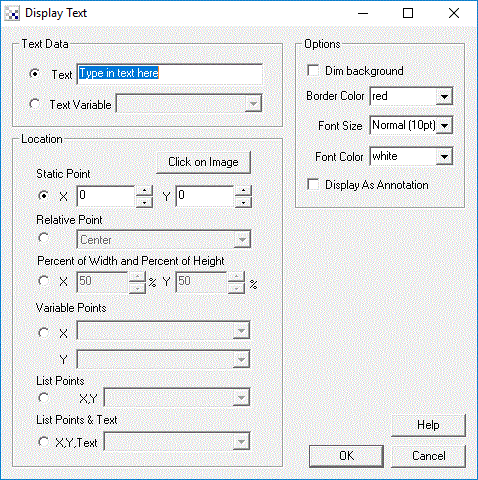
Instructions
1. Text - Specify the actual text to be displayed in the image.
2. Text Variable - Specify the text to display by selecting the variable that contains the text to display.
2. Location - Select the point location source
3. Dim background - Select if you would like to "dim" the background of the text area. This reduces the background of the text intensity to make it easier to read the white text.
4. Border Color - Select the color of the border box that surrounds the text.
5. Font Size - Select the font size to use for displaying the variables.
6. Font Color - Select the font color to use for displaying the variables.
7. Display as Annotation - Select if you want the graphic to be draw after all processing has been completed. If this is NOT selected then the next module in the processing pipeline will see the graphic as if it were part of the image and process it accordingly.
7. When done press ok to save the current configuration. Note that any changes are immediately visible in the image preview in the main dialog.
See Also
Display Variables
| New Post |
| Display_Text Related Forum Posts | Last post | Posts | Views |
|
Fonts
Hi Steven Are more fonts supported since 2.76.1 ? I see : Apr 04, 201... |
2 year | 2 | 1462 |
|
Pir Motion Sensors Online
Anyone tell me the use of pir motion sensors online from ... |
8 year | 1 | 2025 |
 Display Text Module
Display Text Module
Hi, The Display Text module doesn't do exactly what I expected. I am trying to place data into the... |
10 year | 2 | 2278 |
|
Full screen display text
Hi STeven, I would like to use RR to only display between two text status in full screen. I don't... |
11 year | 2 | 2321 |
|
Display text in color?
I’m using „Display text“ and „Display Variables“ module for displaying many important variables on the screen, for ex... |
11 year | 2 | 2592 |
|
Display text bug
Hi, The display text does not show the text that i entered. Instead it shows "320*240". | 12 year | 2 | 2831 |
|
Mosaic Function
Steve, The 240x180 Image Size for Mosaic doesn't appear to show images properly - there is some ty... |
13 year | 9 | 3959 |
