
Contrastech EX
The Contrastech module provides an interface from RoboRealm to their USB lines of machine vision cameras. You can find Contrastech's product list here or for a more English version here.
Interface
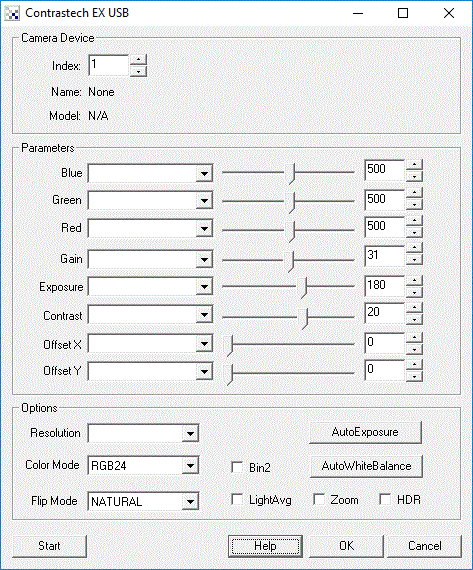
Instructions
1. Index - The camera device index to connect to if more than one camera is connected.
2. Red/Green/Blue - The gain for each color channel.
3. Gain - refers to the amplitude or magnification of the incoming video. Higher gain levels result in greater levels of brightness and contrast. Lower levels of gain will darken the image, and reduce the contrast. Essentially, gain modification affects the sensitivity to light of the CCD/CMOS sensors. This concept is analogous to the ISO or ASA ratings of silver halide films in digital cameras.
4. Exposure - refers to how long your camera takes to record an image. In a well-lit scene, exposure times can be very short because plenty of light is available stimulate the CCD pixels with enough energy to record an image. At nighttime, exposure time will increase dramatically due to the near absence of light. A quick exposure time will also reduce motion blur, whereas a slow will introduce more blur if the object is moving.
5 Contrast - refers to how far pixel values can deviate from gray. The higher the contrast the more black and white and image appears. The lower the contrast the more gray an image appears.
6. OffsetX / OffsetY - You can use the OffsetX and OffsetY parameters to change what portion of the sensor pixels you want to capture. This allows one to specify a global AOI (Area of Interest) which helps to reduce processing requirements and network consumption.
7. Resolution - Select what resolution the desired image should be. Note that larger images are not always better!
8. Color Mode - Specify the desired color mode. If no color is required, you can chose GRAY which will help to
9. Flip Mode - If the image is in the wrong orientation select how to rotate the image to correct this.
10. Light Average - If your illumination flickers, select the Light Averaging feature to help stabilize the lighting.
11. Zoom - select if you want to zoom into the current image to enlarge distant features.
12. High Dynamic Range - If your image has an uneven lighting, try using the HDR setting to even out the lighting.
13. AutoExposure / AutoWhiteBalance - Press the appropriate button to set the specified attribute by calculating a good setting from the current image.
Variables
CONTRASTECH_CAMERA_NAME - name of the connected camera CONTRASTECH_CAMERA_SERIAL - serial number of the connected camera CONTRASTECH_CAMERA_MODEL - model of connected camera
See Also
GenICam
For more information
Contrastech Cameras
| New Post |
| Contrastech_EX Related Forum Posts | Last post | Posts | Views |
| None |
