
Circle Probe
The Circle Probe module provides a way to extract out a circle from a given image assuming that the placement of the probe is in the approximate location of the circle. This module is used in machine vision quality assurance techniques in order to determine if a particular part meets specific quality assurance levels. For example, if your part requires that an inner cut hole be of about 12 pixels in radius the Circle Probe module can be used to extract out that diameter from the current image into a variable array. This variable array then contains the center and radius of the circle which can then be examined by other modules or exported to external applications.
Interface
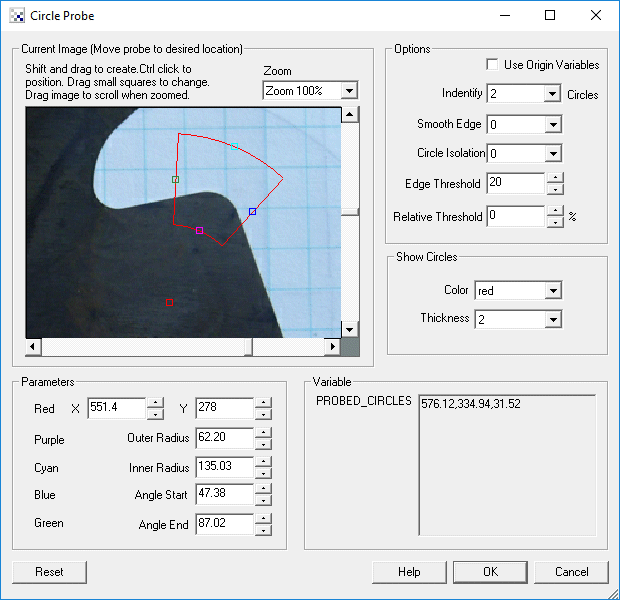
Instructions
1. Current Image - move the probe graphic to the location which you want to probe for circles. You drag the red square to move the entire probe, the cyan and purple squares to expand or shrink the minimum and maximum radius, or the green and blue squares to specify the angular range of the probe. Likewise, you can move each endpoint individually by changing the coordinates using the text boxes below in the Parameters area.
Use CTRL-click to move the entire probe to a different location. Use SHIFT-drag to create the probe of a certain size in the clicked position. When zoomed in, drag the image around to view different parts of the image or expand the dialog window to view more of the image.
2. Use Origin - You can specify that the current coordinates are relative to the Origin Variables created by the Origin Probe Module (or by setting these variables yourself). This allows the specified coordinates to move relative to the detected origin in case what you are sampling is not always in the same absolute image location. When you select this checkbox the current origin values are subtracted from the currently specified coordinates to create a relative position. If you have not yet set the origin, you can come back later and adjust the coordinates as appropriate.
3. Options Identify - select how many circles you want to detect. Note that if you select many circles to be identified you are not guaranteed to get that many circles depending on the thresholding information below. The "Identify" number specifies a maximal number of circles to detect.
4. Smooth Edge - to reduce noisy edges select the amount of smoothing that should be applied to the edge prior to edge detection.
5. Circle Isolation - to avoid multiple circles from being detected together select how many pixels each circle's center should be isolated from the next detected circle center.
6. Edge Threshold - to eliminate very weak edges from being detected as part of a circle select an appropriate edge threshold (0-255) that will remove edges whose edge intensity is below the threshold. Note that smoothing the edge will also reduce the edge intensity and thus the Edge Threshold will need to be adjusted after the smoothness is specified.
7. Relative Threshold - to only select those edges that are significant you can specify the relative threshold (0-100) that will remove successive edges that are the relative threshold percent less than the previous edge. For example, consider the highest 3 edge values as 130, 120 and 40. If the relative threshold is 50% then the last edge 40 would be eliminated since 40 is less than 50% of 120. As 120 is 92% of 130 it is not eliminated (unless the threshold where set at 95%).
8. Show Circles - to visually see which edges are detected (in the main RoboRealm interface) select the appropriate Color and Thickness of the circle that will indicate where in the image the edges have been detected.
Example
| Detected circle using above probe |
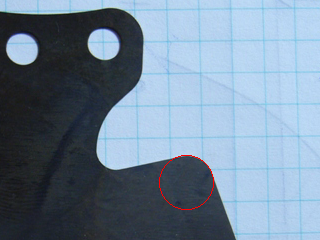 |
Variables
PROBED_CIRCLES - an array consisting of the X, Y, and Radius of each detected circle. PROBED_CIRCLES_COUNT - the number of detected circles. PROBED_CIRCLES_POINTS - an array consisting of the X, Y coordinates of each detected edge point that was used to calculate the circles.
See Also
Origin Probe
Edge Probe
Line Probe
| New Post |
| Circle_Probe Related Forum Posts | Last post | Posts | Views |
| None |
