
Firewire Camera
The Firewire Camera module provides a way for RoboRealm to access firewire based cameras from your desktop PC. In order to gain access you will need to download and install the CMU 1394 firewire driver from CMU 1394 Digital Camera Driver. This driver will provide access to most firewire cameras including the DBX 21BF04-Z from The Imaging Source.
Note that some modes will require the use of the Bayer Filter module in order for the color to display correctly. If you see a black and white image that appears to have many light/dark gray dots in the image try adding the Bayer filter to introduce color into the image.
Interface
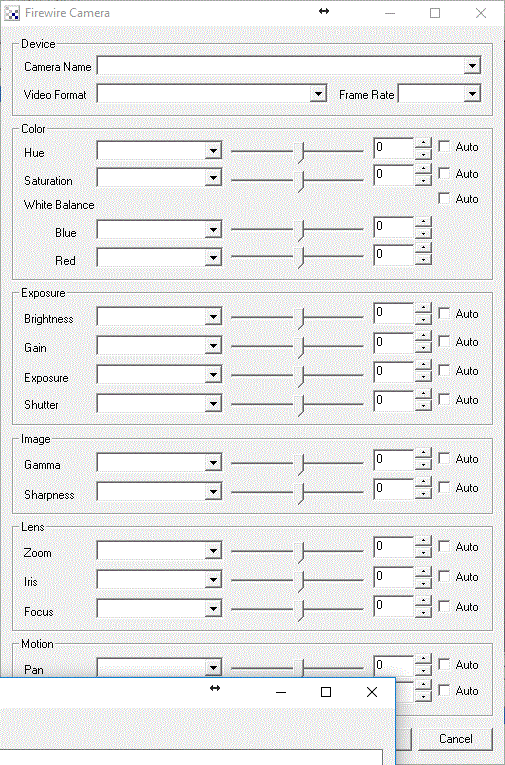
Instructions
1. Camera Name - select the appropriate Camera Name of the device you wish to connect to. The dropdown will show all the firewire devices accessible by the firewire module.
2. Video Format - select the video format that you wish to view. Note that the Monochrome formats often require the use for the Bayer filter module in order to display color in the image preview.
3. Frame Rate - select the maximum frame rate you desire. Note that the highest frame rate will be selected by default.
4. Edit the needed image attributes by either selecting the appropriate value using the slider, typing in the number in the available edit area, increasing/decreasing the number using the spin/up.down arrows, or select a variable that contains the desired number to be used as configuration in this module. If you select "auto" the internal camera statistics will determine an appropriate value to use and disable the scroll and variable selection. If you instead chose a variable that contains the value to use the manual interface is then disabled. The above screenshot shows the "zoom" variable being selected with a value of 5 that is created using either the VBScript module or the Set Statement module.
5. Hue - refers to the overall adjustment of image colors along the color spectrum. You can use it to warm-up (add red) or cool-down (add blue) to an image.
6. Saturation - refers to the intensity of the colors, i.e. how red a red color is. By decreasing the saturation of an image you remove color and produce a monochrome grayscale picture that represents only darkness and brightness, or luminance. Increasing saturation in an image produces artificially intense colors.
7. Whitebalance - refers to the adjustment of the relative amounts of red, and blue primary colors in an image such that neutral colors are reproduced correctly.
8. Brightness - refers to an intensity or luminosity scale that ranges from totally black to totally white and has no effect on color values.
9. Gain - refers to the amplitude or magnification of the incoming video. Higher gain levels result in greater levels of brightness and contrast. Lower levels of gain will darken the image, and reduce the contrast. Essentially, gain modification affects the sensitivity to light of the CCD sensors. This concept is analogous to the ISO or ASA ratings of silver halide films in digital cameras.
10. Exposure - refers to how long your camera takes to record an image. In a well-lit scene, exposure times can be very short because plenty of light is available stimulate the CCD pixels with enough energy to record an image. At nighttime, exposure time will increase dramatically due to the near absence of light. A quick exposure time will also reduce motion blur, whereas a slow will introduce more blur if the object is moving.
11. Shutter - Same as Exposure
12. Gamma - refers to the adjustment of red, green, or blue values of a pixel to affect how bright the image appears.
13. Sharpness - refers to the amount of edge definition or crispness in an image. The sharpness control can be used to smooth out rough edges.
14. Zoom - refers to the cameras ability to adjust focal length (Optical Zoom) or digitally increase the image size (Digital Zoom). Some cameras have built in optical or mechanical zoom which physically changes the focal length of a camera. This is unlike most digital cameras that just increase the image size using mathematical interpolation and return a clipped portion of that image.
15. Iris - refers to the control the aperture, or iris, of the camera lens.
16. Focus - refers to the amount of edge definition or crispness in an image.
17. Pan - refers to the ability for a camera to move the image viewed in the horizontal direction or X axis. This can be done mechanically or digitally. Mechanical movement is when the camera has the ability to physically move using a mechanical pan mechanism. Digital panning refers to the ability for a camera to shift the image focus to a different part of the imaged CCD. This is possible when your image is smaller than the full resolution capable of the camera or when a digital zoom is active. If you are viewing the highest camera resolution then digital panning will not be available.
18. Tilt - similar to panning but meant for movement of the image in the vertical direction or Y axis.
See Also
GenICam
Camera Properties
For more information
CMU 1394 Digital Camera Driver
| New Post |
| Firewire_Camera Related Forum Posts | Last post | Posts | Views |
|
am writing a simple vbscript for navigation of car by computer vision ie. image processing i want to send serial c... |
8 year | 27 | 4973 |
|
dose roborealm support AVT camera
I want use a AVT 1394 Camera. but I don't kown whether ... |
13 year | 2 | 3072 |
 Canon HV-30 Capture issue
Canon HV-30 Capture issue
Hello, I have a Canon HV 30 HD Camcorder. I'm using windows xp with all the latest updates and ser... |
15 year | 4 | 4332 |
