Interface
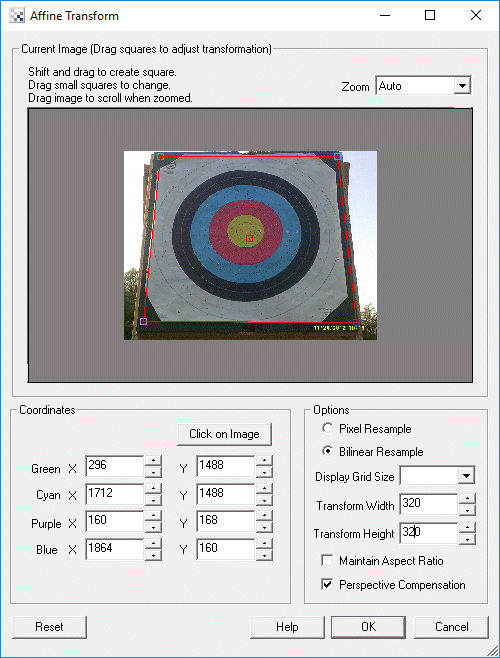
Instructions
1. Green, Cyan, Purple, Blue squares - drag the squares to create a new rough transform
2. Coordinates - Use the text boxes to refine the coordinates
3. Options Resample - select the interpolation mode. Pixel is fastest but causes blocky results. Bilinear is smooth but slower.
4. Options Display Grid Size - to overlay a grid used when aligning to specific angles select the grid size to use for the overlay.
5. Options Transform Width & Height - Specify the resulting size you would like the selected part of the image to be transformed into.
6. Options Perspective Compensation - If you are transforming an image which exhibits depth perspective the resulting image will have corrected most of the distortion but will not change how much a pixel represents in the real world. Because of this objects nearer to the camera will demand more pixels whilst objects further back in the scene (think of a road) will retain less. Once corrected for the affine distortion this relationship will remain. The Perspective Compensation checkbox will change this relationship and provide equal amounts of pixels for foreground and background objects. Thus transformed images will show objects in the foreground and background as being the same size.
7. Grid Size - specify a grid size that will be superimposed over the current image to help in manual alignment.
Example
| Source | Affine Transform |
 |  |
| Perspective Correction | |
 |  |
| Object Alignment | |
 |  |
 | 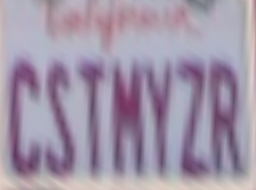 |
Variables
AFFINE_X1,AFFINE_Y1 - the first point used in the affine transformation AFFINE_X2,AFFINE_Y2 - the second point used in the affine transformation AFFINE_X3,AFFINE_Y3 - the third point used in the affine transformation AFFINE_X4,AFFINE_Y4 - the fourth point used in the affine transformation Note that instead of coordinates in the coordinate text boxes you can enter variable values using [variable_name] instead of a number.
See Also
Rotate
Scale
Translate
| New Post |
| Affine Related Forum Posts | Last post | Posts | Views |
 Mr
Mr
So I'm trying to make Roborealm see and interpret a chess board. Basically, I have it now to where it will see the pieces, and ... |
9 year | 4 | 2620 |
